
Dell™ Latitude™ V710/V740 Service Manual
 |
NOTICE: Disconnect the computer and any attached devices from electrical outlets, and remove any installed batteries. |
 |
NOTICE: To avoid ESD, ground yourself by using a wrist grounding strap or by touching an unpainted metal surface on the computer. |
 |
NOTICE: Read "Preparing to Work Inside the Computer" before performing the following procedure. |
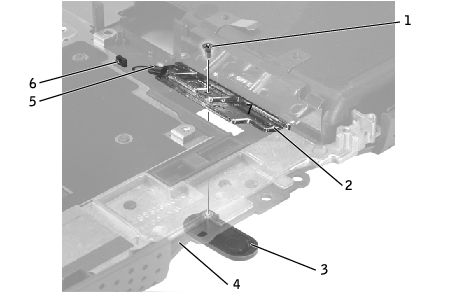
1 |
M2 x 4-mm screw (1) |
2 |
latch plate |
3 |
latch button |
4 |
bottom case |
5 |
latch spring |
6 |
latch spring connector |
To prevent the latch assembly from coming loose, apply pressure to the latch plate and spring while replacing the latch button.
Ensure that the newly installed latch moves smoothly and freely when pushed and released.