
Dell™ Latitude™ V710/V740 Service Manual
 |
NOTICE: To prevent data loss, turn off the computer before removing the hard drive. Do not remove the hard drive while the computer is on or in a power management mode. |
 |
NOTICE: Hard drives are extremely fragile; even a slight bump can damage the drive. |

|
CAUTION: If you remove the hard drive from the computer when the drive is hot, do not touch the metal housing of the hard drive. |
 |
NOTICE: Read "Preparing to Work Inside the Computer" before performing the following procedure. |
 |
NOTICE: Disconnect the computer and any attached devices from electrical outlets, and remove any installed batteries. |
 |
NOTICE: To avoid ESD, ground yourself by using a wrist grounding strap or by touching an unpainted metal surface on the computer. |
 |
NOTICE: When the hard drive is not in the computer, store it in protective antistatic packaging. |
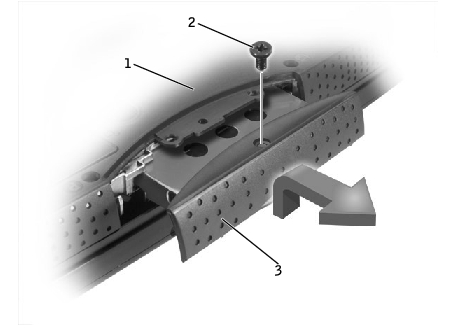
1 |
bottom of computer |
2 |
M2.5 x 5-mm screw |
3 |
hard drive door |
Save the original packaging to use when storing or shipping the hard drive.
 |
NOTICE: Use firm and even pressure to slide the drive into place. If you force the hard drive into place using excessive force, you may damage the connector. |