 Removing the Speaker Assemblies
Removing the Speaker Assemblies
Dell™ Latitude™ C610/C510 Service Manual
 Removing the Speaker Assemblies
Removing the Speaker Assemblies
 Replacing the Speaker Assemblies
Replacing the Speaker Assemblies
 |
NOTICE: Disconnect the computer and any attached devices from electrical outlets, and remove any installed batteries. |
 |
NOTICE: To avoid ESD, ground yourself by using a wrist grounding strap or by touching an unpainted metal surface on the computer. |
 |
NOTICE: Read "Preparing to Work Inside the Computer" before performing the following procedure. |
The speakers are located on the front left and right sides of the bottom case. Each speaker assembly is marked with a left or right label. Take note of the speaker and antenna wire routing so that you can replace them properly under their routing clips.
Routing the Left Speaker Cable
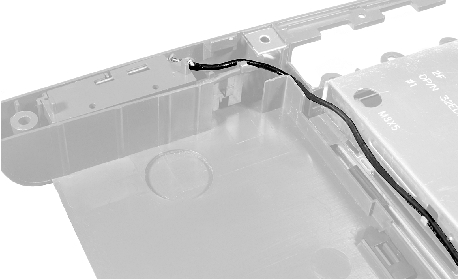

1 | right speaker |
2 | palm-rest screw post |
3 | bottom case holders (2) |
4 | left speaker |
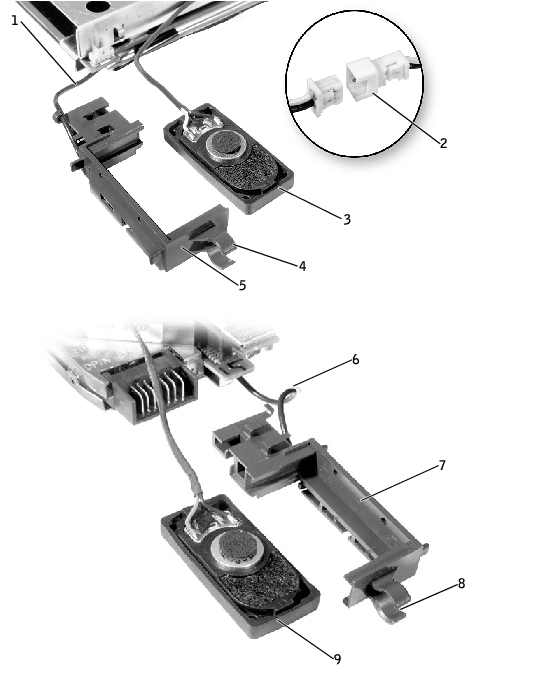
1 | antenna cable | 6 | antenna cable |
2 | in-line connector | 7 | right speaker holder |
3 | left speaker | 8 | mounting ring |
4 | mounting ring | 9 | right speaker |
5 | left speaker holder |
|
|
 |
NOTICE: Do not pull the antenna wire when removing the speaker (see "Speaker Orientation"). |
 |
NOTICE: Handle the speaker assemblies and speakers with care to avoid damaging the speaker cones. |
 |
NOTE: The left speaker has an in-line connector, and its antenna cable is longer than the antenna cable of the right speaker. |
 |
NOTICE: Make sure the speaker wires are under their routing clips. Route the left speaker wire properly between the battery bay and hard drive area. |
 |
NOTE: Speakers face out in the bottom case holders. |