|
|
NOTE: The screen remains blue until the computer is ready.
This is not a problem.
It an error message is displayed
If the message UNSUPPORTED VIDEO is displayed, or if nothing is displayed, check that:
NOTE: The application programs included in the setup option diskettes are used only for displaying the color-bar patterns. They are not for changing the display driver.
Wait about 15 minutes until the monitor warms up.
NOTE: If the monitor is in standby mode ("STANDBY ON"), it might automatically turn off while you are waiting for it to warm up. Exit standby mode (refer to the explanation of STANDBY).
After about 1 minute, the following color-bar pattern appears.
The size of the pattern varies with the resolution.
Move the mouse pointer (and the icon bar and tool bar if they are
displayed) to the bottom center of the screen. Otherwise, setup
might not run properly.
If, after a few seconds, the setup main menu appears and starts automatically, go to step 9. If it does not appear and start automatically, go to the next step.
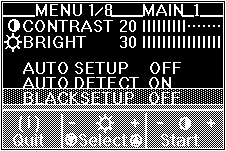
The "AUTO SETUP" line changes to "COMPLETED" when auto setup is complete.
If the screen flickers, go back to step 7 and redo the setup several times until the flicker is minimized, or adjust it manually by doing manual setup (see Appendix A).
The screen might be distorted during setup.
This is not a problem.
If "AUTO SETUP COMPLETED" is not displayed
If the "COMPLETED" message is not displayed after 1 minute, make sure that the PC's screen setting is one of the supported screen resolutions in the table.
When the setup main menu is on the screen, go back to step 8.
Otherwise, go back to step 7. Repeat the auto setup procedure.
If the setup procedure does not complete successfully, an "AUTO
SETUP FAILED" message appears. In that case, repeat the auto
setup procedure three times.
If you still cannot complete the setup, adjust manually by using manual setup, or contact the Display Business Unit (DBU) helpline.
If, after you perform auto setup, the display is still distorted, perform the manual setup described in Appendix A.
NOTE: If you change the resolution or the number of colors, repeat auto setup from step 4.
You have completed the monitor setup.
Please see the LEGAL - Trademark notice.
Feel free - send a  for any BUG on this page found - Thank you.
for any BUG on this page found - Thank you.