|
|
NOTE: Check that the screen resolution and the frequencies are within the supported screen resolutions. If not, change the settings on the computer to set them within the range.
A full-screen image is needed
Auto setup of the monitor involves detecting the conditions at the vertical and horizontal edges of the screen. Therefore, you need a full screen image to perform proper auto setup. You also need a clear contrast between the brightest part of the screen and the darkest for correct adjustment. Otherwise, the screen may flicker. If necessary, try to display some other full-screen image.
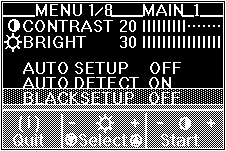
If the "Save Parameters?" message is not displayed or the auto setup value "START" does not change, push the contrast control button to exit auto setup and go back to step 4. Display another full-screen image and redo auto setup. If auto setup is not completed after several tries, perform manual setup.
If, after you save the settings, the display is still distorted, adjust "PHASE" and "CLOCK" in manual setup described.
If you are using a workstation
If you are using a workstation, the screen appears greenish because the black level is shifted due to the difference of the voltage level of the video signals. If this happens, adjust OFFSET G in manual-adjust menu.
Please see the LEGAL - Trademark notice.
Feel free - send a  for any BUG on this page found - Thank you.
for any BUG on this page found - Thank you.