|
|
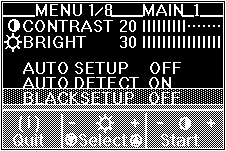
| Function | Explanation |
|---|---|
| CONTRAST: | Adjust contrast. You can set values from 0 to 30. |
| BRIGHT: | Adjust brightness. You can set values from 0 to 30. |
| AUTO SETUP: | To start auto setup, select this item and push one of the contrast buttons. |
| ('START" > "COMPLETED" are displayed in sequence until auto setup is complete.) | |
| AUTO DETECT: | For DOS, Windows, OS/2, or AIX windows, to enable auto setup to start automatically, |
| specify ON. This is the normal setting. | |
| BLACK SETUP: | To adjust the black level of the screen during auto setup if the monitor is used with |
| the RS/6000 and GT4 Adapter, select this item. | |
| This only works with the screen resolution 1280x1024. | |
| STANDBY: | Set the number of minutes without any input from keyboard, mouse, brightness buttons, or |
| contrast buttons before the monitor enters power-saving mode. Specify OFF if you do not use | |
| this function. See Saving Power with Standby Mode for more details. | |
| You can set the following values: OFF, 5,10, ..., 60, DPMS. | |
| EXPANSION | To display a screen with resolution less than 1280x1024 (the resolution of the monitor), |
| select the size you want by specifying one of the following: | |
| ON: Displays a full screen. This is the normal selection. | |
| OFF: Displays the screen specified by your PC. | |
| USER: Enables you to set the screen size by specifying H-size and | |
| V-size in manual-adjust menu. | |
| This setting can be set and saved for each screen resolution. |
Saving Power with Standby Mode
Case A
To use the power-saving function of your PC, set STANDBY in the main
menu to DPMS. The monitor then enters standby mode by receiving signals from your PC.
Case B
If there is no power-saving function in your computer, you can set the
time before the monitor enters standby mode with the STANDBY parameter in the
setup main menu. You must connect the keyboard, mouse, and the optional keyboard/mouse cable
(P/N:83H7859) to the connectors at the rear of the monitor.
The following table shows the power dissipation and the state of indicators when the
monitor is in standby mode:
| Mode | Power Dissipation |
Case A (DPMS Mode) |
Standby Indicator 1 |
Power Indicator |
Case B |
|---|---|---|---|---|---|
| Normal Operation |
55 W (Max) | - | Off | On | - |
| Standby mode 2 |
18 W | No horizontal sync signal input |
On | On | Set time (5 to 60 minutes) |
| Power-off mode 2 |
8 W | No vertical sync signal input |
On | On | 10 minutes after entering standby mode |
NOTE:
Please see the LEGAL - Trademark notice.
Feel free - send a  for any BUG on this page found - Thank you.
for any BUG on this page found - Thank you.