|
|
 MAP 2324: SSA RAID
MAP 2324: SSA RAID
 Unless the system unit needs to be turned off
for some other reason, do not turn off the system when
servicing an SSA link or a unit in which SSA devices are
installed. Unit power cables and external SSA cables that
connect devices to the system can be disconnected while
that system is running.
Unless the system unit needs to be turned off
for some other reason, do not turn off the system when
servicing an SSA link or a unit in which SSA devices are
installed. Unit power cables and external SSA cables that
connect devices to the system can be disconnected while
that system is running.
Before starting this MAP, ensure that all the disk drives are
working correctly:
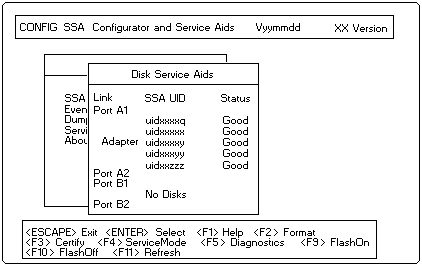
 Some of the steps in this MAP need you to
change the configuration of the array, or to change the use of an SSA disk drive.
Some of the steps in this MAP need you to
change the configuration of the array, or to change the use of an SSA disk drive.
+---+
|001|
+---+
You have been sent to this sfep either from another step in
this MAP, or because you have one of the following
Service Request Numbers (SRNs): 47000, 49000, 49100, 49500
DO YOU HAVE SRN 49500?
+---+
Yes No-+002|- Run concurrent diagnostics to the SSA RAID
| +---+ Cluster Adapters.
+-+-+ Go to Step 004.
|003|
+---+
No hot spare disk drives are available. Go to Step 029.
------------------------------------------------------------------------
+---+
|004|
+---+
DID THE DIAGNOSTICS GIVE YOU SRN 47000, 49000 or 49100?
+---+
Yes No-+005|Go to Step 007.
+-+-+ +---+
|006|
+---+
Go to Step 010
------------------------------------------------------------------------
+---+
|007|
+---+
DID THE DIAGNOSTICS GIVE YOU ANY OTHER SRN?
+---+
Yes No-+008|Go to Step 032.
+-+-+ +---+
|009|
+---+
- Solve the problems that caused the SRN.
Return to Step 001.
------------------------------------------------------------------------
+---+
|010|
+---+
- Find your SRN in the following table, then do the appropriate actions.
Note: If you still do not have any of these SRNs, you
are in the wrong MAP.
SRN Cause Action
----------------------------------------------------
47000 You have more than Go to Step 011
the maximum number
of arrays allowed.
49000 An array is in the Go to Step 012.
Degraded state.
49100 An array is in the Go to Step 022.
Exposed state.
------------------------------------------------------------------------
+---+
|011|
+---+
An affempt has been made to create a new array, but the
adapter already has the maximum number of arrays defined.
- Start the SSA Configurator and Service Aids Utility (see
'Starting the SSA Configurator Functions').
Go to 'Listing or Deleting Records of Old Arrays in the NVRAM' on page 94,
and delete any array names that are no longer used (dormant).
------------------------------------------------------------------------
+---+
|012|
+---+
An array is in the Degraded state if one member disk drive
of the array is missing, and a write command has been
sent to that array. When an array is in the Degraded
state, its data is not protected.
- Start the SSA Configurator and Service Aids Utility (see
'Starting the SSA Configurator Functions').
- From the Main menu, select SSA Adapter List.
- Select the adapter from the SSA Adapter List.
- Select Rejected Disks.
ARE ANY DISK DRIVES LISTED?
+---+
Yes No-+013|A disk drive has not been detected by the adapter.
| +---+Go to Step 016.
+-+-+
|014|
+---+
- Run nonconcurrent diagnostics to all the disk drives that are listed as rejected.
- Run the Certify service aid (see 'Certify Disk Service Aid')
to all the disk drives that are listed as rejected.
If problems occur on any disk drive, go to Step 015.
Otherwise, continue with this procedure.
- Do the actions described in 'Adding a Disk Drive to an Array'.
- Referring to the displayed instructions, select a disk from the list of
array candidate disk drives, and add that disk drive to the array that
is in the Degraded state. The array changes its state to the Good state,
and parity is rebuilt.
------------------------------------------------------------------------
+---+
|015|
+---+
- Exchange the disk drive for a new one (see 'Exchanging Disk Drives').
Go to Step 047 to add the disk drives to the group of disk
drives that are available for use by the RAID manager.
Note: A disk drive that is listed as rejected is not
necessarily failing. For example, the array might have rejected the disk
drive because a power problem, or an SSA link problem, caused that drive
to become temporarily unavailable. Under such conditions, the disk drive can be reused.
------------------------------------------------------------------------
+---+
|016|
+---+
DOES THE DISK SERVICE AID INDICATE AN OPEN LOOP?
+---+
Yes No-+017|Go to Step 019.
+-+-+ +---+
|018|
+---+
Go to MAP 2320: 'SSA Link'
------------------------------------------------------------------------
DOES ANY SSA DISK DRIVE HAVE ITS CHECK LIGHT ON?
+---+
Yes No-+020|The disk drive might have been removed from the subsystem.
| +---+- Reinstall the removed drive, or select a new disk
| drive for addition to the array.
| - Do the actions described in 'Adding a Disk Drive to an Array'.
| - Referring to the displayed instructions, select a
| disk from the list of array candidate disk drives,
| and add that disk drive to the array that is in the
| Degraded state.
| The array changes its state to the Good state, and
+-+-+ parity is rebuilt.
|021|
+---+
- Exchange the failed disk drive for a new one (see
'Exchanging Disk Drives').
------------------------------------------------------------------------
Go to Step 047.
+---+
|022|
+---+
An array is in the Exposed state when one member disk
drive of the array is not available. When an array is in the
Exposed state, its data is not protected. A command line
parameter is available to prevent write operations to an
array that is in the Exposed state. See 'Array States',
for more information.
- Start the SSA Configurator and Service Aids Utility (see
'Starting the SSA Contigurator Functions').
- From the Main menu, select SSA Adapter List.
- Select the adapter from the SSA Adapter List.
- Select Rejected Disks.
ARE ANY DISK DRIVES LISTED?
+---+
Yes No-+023|A disk drive has not been detected by the adapter
| +---+go to Step 026
+-+-+
|024|
+---+
- Run nonconcurrent diagnostics to all the disk drives that
are listed as rejected.
- Run the Certify service aid (see 'Certify Disk Service Aid')
to all the disk drives that are listed as rejected.
If problems occur on any disk drive, go to Step 025.
Otherwise, continue with this procedure.
- Do the actions described in 'Adding a Disk Drive to an Array'.
- Referring to the displayed instructions, select a disk from
the list of array candidate disk drives, and add that disk
drive to the array that is in the Exposed state.
The array changes its state from the Exposed state, and
parity is rebuilt.
------------------------------------------------------------------------
+---+
|025|
+---+
- Exchange the disk drive for a new drive (see
'Exchanging Disk Drives').
Go to Step 047 to add the disk drives to
the group of disk drives that are available for use by the
RAID manager.
Note: A disk drive that is listed as rejected is not
necessarily defective. For example, the array might have rejected
the disk drive because a power problem, or an SSA link problem,
caused that drive to become temporarily unavailable. Under such
conditions, the disk drive can be reused.
------------------------------------------------------------------------
+---+
|026|
+---+
DOES THE DISK SERVICE AID INDICATE AN OPEN LOOP?
+---+
Yes No-+027|Go to Step 019.
+-+-+ +---+
|028|
+---+
Go to MAP 2320: 'SSA Link'
------------------------------------------------------------------------
+---+
|029|
+---+
No spare disk drives are available for an array that is
configured for hot spare disk drives.
- If the subsystem contains disk drives that have failed,
repair those disk drives, or exchange them for new disk
drives (see 'Exchanging Disk Drives').
- Start the SSA Configurator and Service Aids Utility (see
'Starting the SSA Configurator Functions').
- From the Main menu, select SSA Adapter List.
- From the SSA Adapter List, select the adapter against
which SRN 49500 was logged.
- Select Spare Disk. No spare disk drives are listed.
- Using the Insert function, try to make a spare disk drive.
(Use the default block size.)
ARE ANY CANDIDATE DISK DRIVES LISTED?
+---+
Yes No-+030|- Review with the customer the requirement for hot
| +---+ spare disk drives. If the customer wants hot spare
| disk drives, one or more disk drives must have
| their use changed to Hot Spare Disk.
|
| If the customer does not want hot spare disk drives:
|
| - Go to 'Modifying Attributes of Resources'.
+-+-+ - Change the Enable Use of Hot Spares attribute to No.
|031|
+---+
- Go to 'Creating an Array or a Hot Spare Disk Drive'
and create a hot spare disk drive from one of the listed candidate disk drives.
You have solved the problem.
Note: Because this problem has occurred, an error log is
generated when the system runs the health check program.
To verify that the availability of hot spare disk drives has solved the
problem:
1. Run concurrent diagnostics to the adapter.
2. Verify that error code 049500 is not returned.
------------------------------------------------------------------------
+---+
|032| RAID Checkout
+---+ You are now starting the RAID checkout procedure
- Start the SSA Configurator and Service Aids Utility (see
'Starting the SSA Configurator Functions').
- From the Main menu, select SSA Adapter List.
- Select the adapter from the SSA Adapter List.
- Select Rejected Disks.
ARE ANY DISK DRIVES LISTED?
+---+
Yes No-+033|Go to Step 038.
+-+-+ +---+
|034|
+---+
- Run nonconcurrent diagnostics to all the disk drives that are listed as rejected.
- Run the Certify service aid (see 'Certify Disk Service Aid') to all the rejected disk drives.
Go to Step 035.
------------------------------------------------------------------------
+---+
|035|
+---+
IS ANY DISK DRIVE FAILING?
+---+
Yes No-+036|Go to Step 038.
| +---+
| Note: A disk drive that is listed as rejected is not
| necessarily failing. For example, the array
| might have rejected the disk drive because a
| power problem, or an SSA link problem,
| caused that drive to become temporarily
| unavailable. Under such conditions, the disk
+-+-+ drive can be reused.
|037|
+---+
- Exchange the failing disk drive for a new one (see
'Exchanging Disk Drives').
Go to Step 047 to add the disk drive to
the group of disk drives that are available for use by the
RAID manager.
------------------------------------------------------------------------
+---+
|038|
+---+
- Start the SSA Configurator and Service Aids Utility (see
'Starting the SSA Configurator Functions').
- From the Main menu, select SSA Adapter List.
- Select the adapter from the SSA Adapter List.
- Select each array type in turn.
ARE ANY ARRAYS LISTED WITH A STATUS OTHER THAN GOOD OR REBUILDING?
+---+
Yes No-+039|Go to Step 041.
+-+-+ +---+
|040|
+---+
Go to Step 001.
------------------------------------------------------------------------
+---+
|041|
+---+
HAVE DISK DRIVES BEEN GOING INTO THE REJECTED STATE WITH
NO OTHER FAILURE INDICATIONS?
+---+
Yes No-+042|Go to Step 044.
+-+-+ +---+
|043|
+---+
This problem can occur if an array is accessed before all
the member disk drives are available.
- Ensure that the power system turns on power to all the disk drives
before, or when, it turns on the power to the system unit.
------------------------------------------------------------------------
+---+
|044|
+---+
WAS SRN 49100 LOGGED, BUT NO ERROR FOUND, WHEN CONCURRENT
DIAGNOSTICS WERE RUN?
+---+
Yes No-+045|You have solved all the array problems.
+-+-+ +---+
|046|
+---+
An array was in the Exposed state, but is now in the Good state.
This problem might have occurred because a disk drive was
temporarily removed from the system.
- Ensure that the power system turns on power to all the
disk drives before, or when, it turns on the power to the
system unit.
------------------------------------------------------------------------
+---+
|047|
+---+
HAS A FAILED DISK DRIVE BEEN EXCHANGED FOR A NEW DISK DRIVE?
+---+
Yes No-+048|If you have repaired a power or cabling fault that
| +---+caused the disk drive to be missing from the system,
| the drive might now be in a rejected state. You
| must change that disk drive into a usable disk drive:
|
| - From the Main menu, select SSA Adapter List.
| - Select the adapter from the SSA Adapter List.
| - Select Rejected Disks.
| - Delete the disk drive that has been restored to the
| system. This action changes the disk drive to a
| free resource.
| - Ask the customer to choose how the disk drive is
| to be configured:
|
| ° Hot spare disk drive
| ° Attached resource
+-+-+ ° Remain as a free resource.
|049|
+---+
If you exchanged the disk drive by using the procedure
that is described in 'Exchanging Disk Drives',
the new disk drive is configured as a new disk drive.
- Do the procedure described in
'Converting a New Disk Drive to a Free Resource'.
- Change the new disk drive to a free resource.
- Ask the customer to choose how the disk drive is to be
configured:
° Hot spare disk drive
° Affached resource
° Remain as a free resource.
------------------------------------------------------------------------
Please see the LEGAL - Trademark notice.
Feel free - send a  for any BUG on this page found - Thank you.
for any BUG on this page found - Thank you.