- From the Main Menu, select SSA Adapter List, select the adapter, and then select Disk Service Aids.
A list of physical disk drives is displayed:
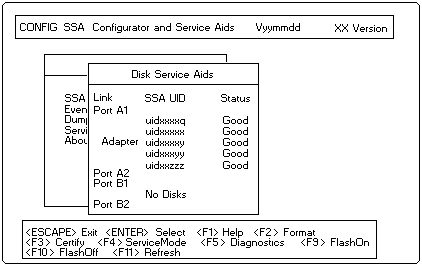
In this example, four disk drives are connected between ports Al
and A2 of this adapter, in a loop, in the order shown, with the
SSA adapter in the other system. There are no disks connected
to ports B1 and B2.
If a dotted line appears in the list of disk drives, it
indicates that the SSA loop is broken at that place.
- You can identify a disk drive by highlighting its entry in this list
and pressing F9. This causes the Check light on the disk drive
to flash (if it is not on already) and a + symbol appears beside
the entry in the list. Pressing FlO stops the light flashing.
- Highlight the entry for the disk drive that you are going to replace and press F4.
This puts that disk drive into service mode, the Check light on
the disk drive comes on (it might be on already) and a > symbol
appears beside the entry in the list. Only one disk can be in service mode at a time.
- Replace the physical disk drive. The User's Handbook for the unit containing
the disk drive describes how to do this.
- Highlight the entry for the disk drive that you are have just replaced and press F4.
This removes that disk drive from service mode.
- Press Esc to return to the Main Menu. (Leaving the Service Aids window automatically
removes any disk drive from service mode.)
- If the disk drive that failed was a member of an array for which
no hot spare was available, the entry for the failed disk drive in
the list of members of the array is replaced with
uidxxxx Not Present
You must add the new disk drive to the array by exchanging this
entry with that for the new disk drive, using the procedure
described in 'Exchanging a Member of an Array'.
If the disk drive that failed was a member of an array for which a
hot spare was available, the hot spare will have been exchanged
automatically with the faulty disk drive. You can either:
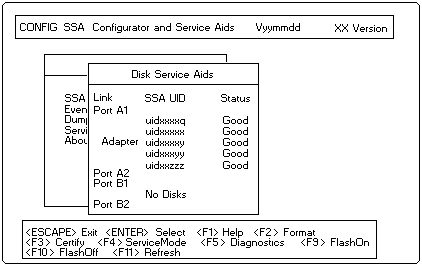
 for any BUG on this page found - Thank you.
for any BUG on this page found - Thank you.