
Dell™ Latitude™ C840 Service Manual
 |
NOTICE: Disconnect the computer and attached devices from electrical outlets and remove any installed batteries. |
 |
NOTICE: To avoid ESD, ground yourself by using a wrist grounding strap or by periodically touching unpainted metal on the computer. |
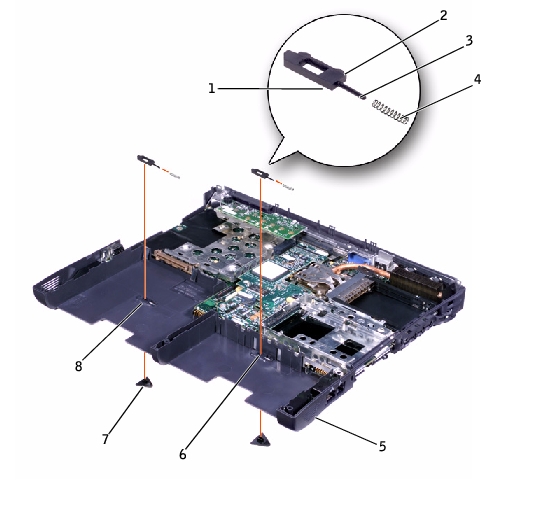
1 |
wear ribs (2 on underside) |
2 |
bumps |
3 |
slider |
4 |
spring |
5 |
bottom case |
6 |
latch housing (2) |
7 |
latch buttons (2) |
8 |
location of snap tabs (2) |
Tape over or hold down the upper latch assembly (spring and slider) to hold the assembly in place. Apply downward pressure to the snap tabs while squeezing them together (tweezers work well) to eject the latch button from the underside of the bottom case without loosening the upper latch assembly. If the upper latch assembly does come loose:
Ensure that the newly installed latch assembly moves smoothly and freely when pushed and released.