
Dell™ Latitude™ C840 Service Manual
 |
NOTICE: Disconnect the computer and attached devices from electrical outlets and remove any installed batteries. |
 |
NOTICE: To avoid ESD, ground yourself by using a wrist grounding strap or by periodically touching unpainted metal on the computer. |
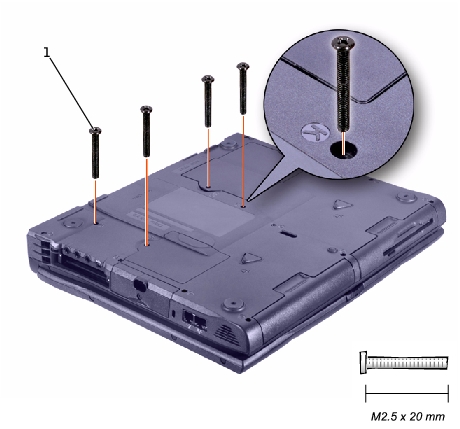
1 |
M2.5 x 20-mm screws (4) |
 |
NOTICE: Be careful when handling the keyboard. The keycaps are fragile, easily dislodged, and time-consuming to replace. |
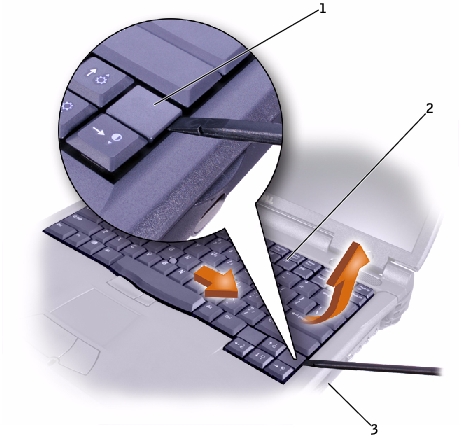
1 |
blank key |
2 |
keyboard |
3 |
right side of computer |

1 |
keyboard cable |
2 |
keyboard interface connector |
3 |
system board |
 |
NOTICE: Position the keyboard/track-stick flex cable so that it is not pinched when you replace the keyboard in the bottom case. |