|
|
If an error message is displayed
If the message UNSUPPORTED VIDEO is displayed or nothing is displayed at all, check that:
NOTE: If the monitor is in standby mode ("STANDBY ON"), it might automatically turn off while you are waiting for it to warm up. Exit standby mode (refer to the explanation of STANDBY).
About the panels
The RS/6000 panels differ according to the diagnostic software level. The following details about the panels are only examples.
The system diagnostic panel (number 801001) is displayed. The number is displayed on the upper right corner of the screen.
+--------------------------------------------------------------------------------+
|IBM RISC System/6000 POWERstation and POWERserver 801001 |
|DIAGNOSTICS VERSION 1.0 |
|LICENSED MATERIAL and LICENSED INTERNAL CODE - PROPERTY OF IBM. |
|(C) COPYRIGHTS BY IBM AND BY OTHERS 1982,1993. |
|ALL RIGHTS RESERVED. |
|DIAGNOSTIC OPERATING INSTRUCTIONS |
| |
|These programs contain diagnostic and service aids for the system. |
|These procedures should he used whenever problems with the system occur |
|which have not been corrected by any software application procedures |
|available. |
| |
|In general, the procedures will run automatically. However, sometimes |
|you will be required to select options,inform the system when to |
|continue, do simple tasks, and exchange diskettes. |
| |
|Several keys are used to control the procedures; |
| -- The Enter key continues the procedure or performs an action. |
| -- The Backspace key allows keying errors to be corrected. |
| -- The cursor keys are used to select an option. |
|Press the F3 key to exit or press Enter to continue. |
+--------------------------------------------------------------------------------+
+--------------------------------------------------------------------------------+
|FUNCTION SELECTION 801002 |
| |
|Move cursor to selection, then press Enter. |
| |
|Diagnostic Routines |
| This selection will test the machine hardware and detect any hardware |
| problems. A problem will be indicated by a SRN (Service Request Number)|
| The SRN will allow a service representative to quickly determine what |
| parts are required to repair the machine. |
| |
|Service Aid |
| This selection will look at the machine configuration, exercise |
| external interfaces, format media, look at past diagnostic results, |
| control what resources are tested, check out media, etc. |
| |
|Advanced Diagnostic Routines |
| This selection will normally be used only by the service |
| representative. |
| |
| |
| |
|F3--Cancel FI0=Exit |
+--------------------------------------------------------------------------------+
+--------------------------------------------------------------------------------+
|SERVICE AIDS SELECTION 802001 |
| |
|Move cursor to selection and press Enter. |
| |
|(TOP) |
| |
|Service Hints |
| This selection displays service hints and errata information about |
| the maintenance package. |
| |
|Display Previous Diagnostic Results |
| This selection displays the results of previous diagnostic runs. |
| |
|Display or Change Configuration or Vital Product Data(VPD) |
| This selection displays or changes the configuration or gPO. |
| |
|Display or Change Diagnostic Test List |
| This selection displays the resources tested by Diagnostics and |
| allows the resources to be added or deleted from the Diagnostic Test |
| List. |
| |
|Disk Media |
| This selection provides the format disk and certify disk service |
| aids. |
| |
|Diskette Media |
| This selection provides a tool for checking out a diskette. |
| |
|Service Aids for Use With Ethernet |
| (Ethernet is a trademark of Xeros Corp.) |
| |
|(MORE.. .13) |
| |
|F3=Cancel F10=Exit |
+--------------------------------------------------------------------------------+
+--------------------------------------------------------------------------------+
|SERVICE AIDS SELECTION 802001 |
| |
|Move cursor to selection and press Enter. |
| |
|(MORE.. .13) |
| |
|This selection provides a tool for checking out a diskette. |
| |
|Service Aids for Use with Ethernet |
| (Ethernet is a trademark of Xerox Corp.) This selection provides |
| a tool for diagnosing Ethernet problems. |
| |
|SCSI Bus |
| This selection provides a tool for diagnosing SCSI bus problems. |
| |
|Display Test Patterns |
| This selection displays patterns required to adjust the IBM 5081 and |
| IBM 6091 displays. |
| |
|Microcode Download |
| This selection provides a tool for downloading microcode from a |
| diskette to a fixed disk. |
| |
|Product Topology |
| This selection updates the system Product Topology information. |
| It should be run whenever the system is installed, when a MES of FCSI |
| is installed and when a FRU is exchanged. |
| |
|(BOTTOM) |
| |
|F3=Cancel FlO=Exit |
+--------------------------------------------------------------------------------+
+--------------------------------------------------------------------------------+
|DISPLAY SERVICE AID 802081 |
| |
|Which of the following displays do you want to test? |
| |
|Move cursor to selection, then press Enter. |
| |
|The color display attached to the GXT 150 Graphics Adapter |
| in Location 0O-DJ. |
| |
|Return to the Service Aids Selection Menu. |
| |
|F3=Cancel F1O=Exit |
+--------------------------------------------------------------------------------+
+--------------------------------------------------------------------------------+
|DISPLAY SERVICE AID 802087 |
| |
|Which of the following displays do you want to test? |
| |
|Move cursor to selection, then press Enter. |
| |
| The red full screen pattern. |
| The green full screen pattern. |
| The blue full screen pattern. |
| The black full screen pattern, |
| The white full screen pattern. |
| The 9 A. 7 grid pattern. |
| The 9 A. 11 grid pattern. |
| The colorbar pattern. |
| The 50mm box pattern. |
| Return to the Display Selection menu. |
| Return to the Service Aids Selection menu. |
| |
|F3=Cancel F10=Exit |
+--------------------------------------------------------------------------------+
+--------------------------------------------------------------------------------+
|DISPLAY SERVICE AID 802084 |
| |
|The Pattern you selected will be displayed on the next screen. |
| |
|REMEMBER .....to use 'Cancel' to exit the screen. |
| |
|To display the pattern, press Enter. |
| |
|F3-Cancel F1O=Exit |
+--------------------------------------------------------------------------------+
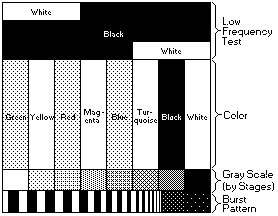
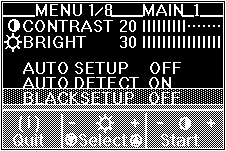
The messages are automatically displayed in the following sequence:
"FF">"READY">"START">"COMPLETED"
and auto setup is complete.
If the screen flickers, go back to the beginning of this step and redo the setup several times until flickering is minimized. If the problem persists, perform manual setup (see Appendix A).
The screen might be distorted during setup. This is not a problem.
If "AUTO SETUP COMPLETED" is not displayed
Go back to step 11 and redo auto setup. If the setup procedure does not complete successfully, an "AUTO SETUP FAILED" message appears. If this message appears, repeat the auto setup procedure up to three times.
If after retrying three times, you are unable to complete the setup, adjust manually by doing manual setup, or contact the Display Business Unit (DBU) helpline.
If, after you perform auto setup, the display is still distorted, adjust by doing manual setup described in Appendix A.
If "BLACK SETUP FAILED" is displayed
If the message "Save parameters?" is not displayed or BLACK SETUP does not start, do the following:
You have completed the monitor setup.
Please see the LEGAL - Trademark notice.
Feel free - send a  for any BUG on this page found - Thank you.
for any BUG on this page found - Thank you.