 |

 IBM-AUSTRIA - PC-HW-Support 30 Aug 1999
IBM-AUSTRIA - PC-HW-Support 30 Aug 1999 |
Configuring Adapters (Netfinity 7000-M10 - Type 8680)
Configuring Adapters
PCI devices automatically communicate with the server configuration information.
This usually results in automatic configuration of a PCI device.
From the Configuration/Setup Utility program, you can select available resources for the adapter
that you are installing.
If a conflict does occur, see 'Resolving Configuration Conflicts'.
Refer to the documentation that comes with the adapter for information about required system resources.
Then, make the appropriate jumper or switch settings on the adapter.
Installing a Hot-Plug PCI Adapter
This section gives the procedure for installing a hot-plug PCI adapter.
If you want to remove a hot-plug adapter, reverse the steps.
If the operating system supports hot-replace PCI adapters, you can replace a failing hot-plug PCI
adapter with a new adapter of the same type without turning off power to the server.
If the operating system and adapter also support the hot-add feature, you can install a new adapter
without turning off the power to the server.
Note: You do not need to turn the server off to install or remove a hot-plug PCI adapter.
Before you begin:
 - Attention - Do not remove a hot-plug adapter before performing
the operating-system-defined procedure for disabling the hot-plug PCI slot that contains the adapter.
- Attention - Do not remove a hot-plug adapter before performing
the operating-system-defined procedure for disabling the hot-plug PCI slot that contains the adapter.
Failure to do so might cause the system to lock up.
Refer to the operating system documentation.
Refer to the following illustrations while you perform the steps in this procedure.
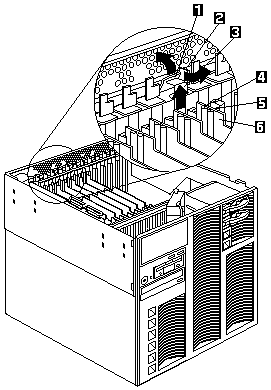
- Tab
- Adapter retention latch
- Expansion slot cover
- Attention light
- Power light
- Plastic divider
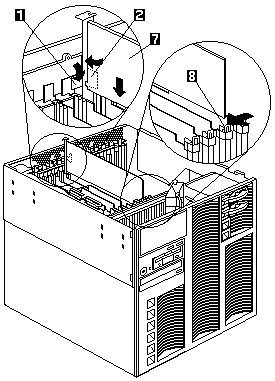
- Tab
- Adapter retention latch
- Adapter
- Adapter retention latch
To install a hot-plug PCI adapter:
- Remove the top cover (see 'Removing the Top Cover').
- Determine which expansion slot you will use for the adapter.
Note: Check the instructions that come with the adapter for any requirements or restrictions.
- Disable the PCI slot from the operating system.
(Refer to the documentation that comes with the operating system for information about disabling a
hot-plug PCI slot.)
 - Attention: - Make sure the Power On light -5-
for the expansion slot is off before you continue with the next step.
- Attention: - Make sure the Power On light -5-
for the expansion slot is off before you continue with the next step.
Failure to do so might cause the system to lock up.
- Remove the expansion-slot cover-3-:
- Rotate the adapter retention latch -2-.
- Lift the tab -1- covering the top of the expansion-slot cover -3- and
remove the expansion-slot cover from the server.
Store it in a safe place for future use.
Attention: - Expansion-slot covers must be installed on all vacant slots.
This maintains the electromagnetic-emissions characteristics of the system and ensures
proper cooling of system components.
- Refer to the documentation that comes with the adapter for any cabling instructions.
It might be easier for you to route any cables before you install the adapter.
- Remove the adapter from the static-protective package.
Note: Avoid touching the components and gold-edge connectors on the adapter.
- Place the adapter, component-side up, on a flat, static-protective surface.
- Set any jumpers or switches as described by the adapter manufacturer.
- Install the adapter:
- Carefully grasp the adapter -7- by its top edge or upper corners,
and align it with the expansion slot on the I/O board.
- Press the adapter firmly into the expansion slot.
Attention: - When you install an adapter in the server, be sure
that it is completely and correctly seated in the connector.
Incomplete insertion might cause damage to server components or the adapter.
- Lower the tab -1- over the adapter.
Rotate the adapter retention latch -2- until it snaps in place.
Note: The expansion slot also has an adapter retention latch -8-
at the opposite end of the slot.
To remove the adapter, push the adapter retention latch away from the adapter until the
top edge of the adapter is past the latch.
- Connect any cables to the adapter.
- Enable the PCI slot from the operating system.
Make sure the Power On light -5- for the PCI slot is on.
- If you have other options to install or remove, do so now, otherwise, go to
'Completing the Installation'.
Installing a Non-Hot-Plug PCI Adapter:
This section gives the procedures for installing a non-hot-plug adapter.
If you want to remove a non-hot-plug adapter, reverse the steps.
Before you begin:
- Read 'Safety Information'.
- Read the documentation that comes with the adapter for any special requirements or restrictions.
Refer to the illustrations in 'Installing a Hot-Plug PCI Adapter' while you perform
the steps in this procedure.
To install a non-hot-plug PCI adapter:
- Run the shutdown procedure for the operating system.
Turn off the server and peripheral devices and disconnect all external cables and power cords
(see 'Preparing to Install Options'), then remove the top cover
(see 'Removing the Top Cover').
- Determine which expansion slot you will use for the adapter.
Note: Check the instructions that come with the adapter for any requirements
or restrictions.
- Remove the expansion-slot cover-3-:
- See the illustrations in 'Installing a Hot-Plug PCI Adapter' for operation of the
adapter retention latch on the end of the slot near the rear of the server.
- Rotate the adapter retention latch -2-.
- Lift the tab -1- covering the top of the expansion-slot cover and remove the
expansion-slot cover from the server.
Store it in a safe place for future use.
Attention: - Expansion-slot covers must be installed on all vacant slots.
This maintains the electromagnetic-emissions characteristics of the system and ensures proper
cooling of system components.
- Refer to the documentation that comes with the adapter for any cabling instructions.
It might be easier for you to route any cables before you install the adapter.
- Remove the adapter from the static-protective package.
Note: Avoid touching the components and gold-edge connectors on the adapter.
- Place the adapter, component-side up, on a flat, static-protective surface.
- Set any jumpers or switches as described by the adapter manufacturer.
- Install the adapter:
- Carefully grasp the adapter -7- by its top edge or upper corners,
and align it with the expansion slot on the I/O board.
- Press the adapter firmly into the expansion slot.
Attention - When you install an adapter in the server, be sure that it is completely
and correctly seated in the connector before you apply power.
Incomplete insertion might cause damage to server components or the adapter.
- Refer to the illustration in 'Installing a Hot-Plug PCI Adapter' for operation of the
adapter retention latch on the end of the slot near the rear of the server.
- Lower the tab over the adapter. Rotate the adapter retention latch until it snaps in place.
- Connect any cables to the adapter.
- If you have other options to install or remove, do so now, otherwise,
go to 'Completing the Installation'.
Back to 
More INFORMATION / HELP is available at the IBM-HelpCenter
Please see the LEGAL - Trademark notice.
Feel free - send a  for any BUG on this page found - Thank you.
for any BUG on this page found - Thank you.
 - Attention - Do not remove a hot-plug adapter before performing
the operating-system-defined procedure for disabling the hot-plug PCI slot that contains the adapter.
- Attention - Do not remove a hot-plug adapter before performing
the operating-system-defined procedure for disabling the hot-plug PCI slot that contains the adapter.
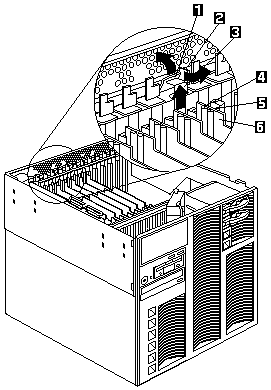
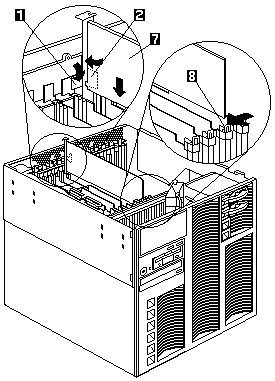
 - Attention: - Make sure the Power On light -5-
for the expansion slot is off before you continue with the next step.
- Attention: - Make sure the Power On light -5-
for the expansion slot is off before you continue with the next step.
 for any BUG on this page found - Thank you.
for any BUG on this page found - Thank you.