 |

 IBM-AUSTRIA - PC-HW-Support 30 Aug 1999
IBM-AUSTRIA - PC-HW-Support 30 Aug 1999 |
Defining a Hot-Spare Drive
Defining a Hot-Spare Drive
To define a drive as a hot-spare drive:
- Start the RAID configuration program 'Starting the RAID Configuration Program' by inserting the
IBM SCSI-2 Fast/Wide PCI-Bus Adapter Configuration Option Diskette
into the
primary diskette drive
and powering-on the system.
If the system already
is powered-on,
press Ctrl+Alt+Del.
Select Start RAID Configuration Program
from the PC DOS start-up menu,
the Main Menu appears.
- Select Create/delete array from the Main Menu.
The following screen appears.
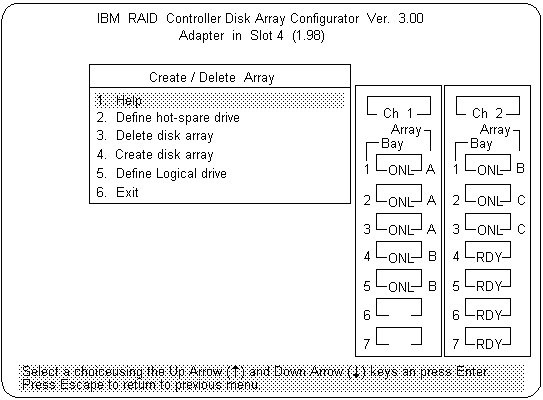
- Select Define hot-spare drive.
The cursor will become active in the Bay/Array selection list.
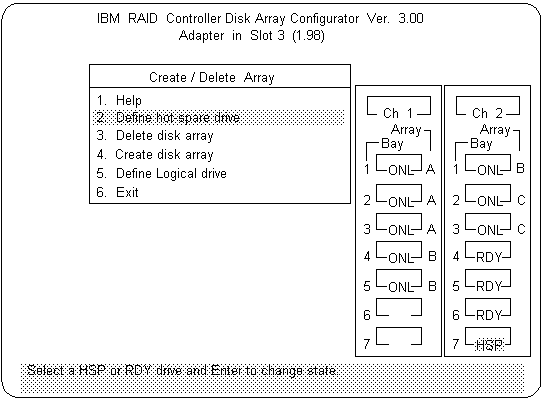
- NOTE:
Only SCSI hard disk drives are shown as
RDY, ONL, DDD, OFL, or HSP state. SCSI tape
and CD-ROM drives are not shown.
They appear when you select drive information.
Refer to 'Bay/Array Selection List' for the drive status
meanings.
The numbers shown on the left in the Bay/Array selection list area
in the previous figure are the bay IDs.
See 'Installing Internal Drives (Type 86XX)' for an explanation of the bay IDs.
- Use the Up Arrow (
 ) key or the Down
Arrow
(
) key or the Down
Arrow
(  ) key to highlight the RDY
(ready) drive
you want to define as the hot spare, then
press Enter. The
RDY changes to HSP (hot spare). You can
press Enter again to toggle
between HSP and
RDY.
) key to highlight the RDY
(ready) drive
you want to define as the hot spare, then
press Enter. The
RDY changes to HSP (hot spare). You can
press Enter again to toggle
between HSP and
RDY.
- Press Esc when you have finished. The cursor
will become active in the Create/Delete Array menu.
.cp
- If you want to create a disk array, go to 'Creating a Disk Array'.
- If you are finished:
- Select Exit or press Esc.
A pop-up window will appear asking you to confirm your change.
- NOTE:
The changes you make are not saved until you
confirm them
by selecting Yes in the Confirm pop-up window.
- Select No if you do not want the
drive you selected to be a hot spare,
select Yes to define it as a hot-spare drive.
- Back up the disk-array
configuration information to diskette.
Refer to 'Backing Up the Disk-Array'
for instructions.
Back to 
More INFORMATION / HELP is available at the IBM-HelpCenter
Please see the LEGAL - Trademark notice.
Feel free - send a  for any BUG on this page found - Thank you.
for any BUG on this page found - Thank you.
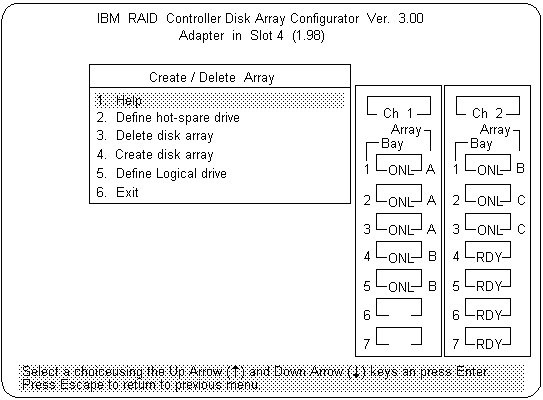
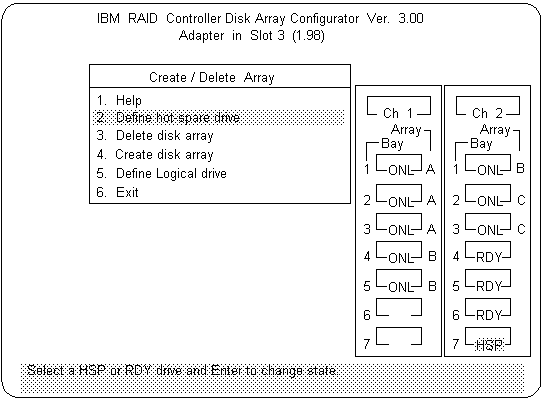
 ) key or the Down
Arrow
(
) key or the Down
Arrow
(  ) key to highlight the RDY
(ready) drive
you want to define as the hot spare, then
press Enter. The
RDY changes to HSP (hot spare). You can
press Enter again to toggle
between HSP and
RDY.
) key to highlight the RDY
(ready) drive
you want to define as the hot spare, then
press Enter. The
RDY changes to HSP (hot spare). You can
press Enter again to toggle
between HSP and
RDY.
 for any BUG on this page found - Thank you.
for any BUG on this page found - Thank you.