 |

 IBM-AUSTRIA - PC-HW-Support 30 Aug 1999
IBM-AUSTRIA - PC-HW-Support 30 Aug 1999 |
Installing a Microprocessor Kit
Installing a Microprocessor Kit
The following tables show the order in which
microprocessors and VRMs must be installed.
Note:
A terminator card must be installed in each microprocessor
connector that does not contain a microprocessor.
ONE Microprocessor installed in J1:
J12
(VRM 1) |
J13
(VRM 2) |
J14
(VRM 3) |
J16
(VRM 4) |
J17
(VRM 5) |
J17
(VRM 6) |
| Installed |
Installed |
|
|
|
|
TWO Microprocessors Installed in J1 and J4:
J12
(VRM 1) |
J13
(VRM 2) |
J14
(VRM 3) |
J16
(VRM 4) |
J17
(VRM 5) |
J18
(VRM 6) |
| Installed |
Installed |
|
|
Installed |
Installed |
THREE Microprocessors Installed in J1, J2, and J4:
J12
(VRM 1) |
J13
(VRM 2) |
J14
(VRM 3) |
J16
(VRM 4) |
J17
(VRM 5) |
J18
(VRM 6) |
| Installed |
Installed |
Installed |
|
Installed |
Installed |
FOUR Microprocessors Installed in J1, J2, J3, and J4:
J12
(VRM 1) |
J13
(VRM 2) |
J14
(VRM 3) |
J16
(VRM 4) |
J17
(VRM 5) |
J18
(VRM 6) |
| Installed |
Installed |
Installed |
Installed |
Installed |
Installed |
Refer to the following illustrations of the processor housing
and processor board that come with this option while you
perform the steps in this procedure.
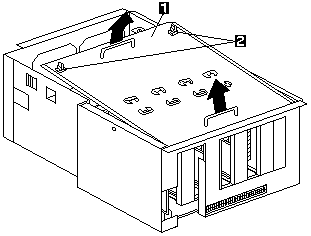
1 Processor housing cover
2 Quarter-turn fasteners
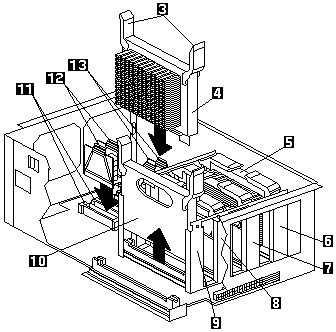
3 Latches
4 Second installed microprocessor (CPU or processor 4)
5 First installed microprocessor (CPU or processor 1)
6 Microprocessor connector 1 (J1)
7 Microprocessor connector 2 (J2)
8 Microprocessor connector 3 (J3)
9 Microprocessor connector 4 (J4)
10 Terminator card
11 VRM connectors 5 (J17) and 6 (J18)
12 VRMs for second microprocessor (VRMs 5 and 6)
13 VRMs for first microprocessor (VRMs 1 and 2)
Complete this procedure to install a microprocessor in the
processor housing that comes with this option.
- Determine the connectors where the microprocessor
and VRMs are to be installed. See the tables on the top of this chapter.
- Turn the quarter-turn fasteners 2 and remove the
processor housing cover 1.
- Pull on the fasteners and remove the fan assembly.
- If the microprocessor connector 9 contains a
microprocessor terminator card 10, remove the
terminator card from the microprocessor connector.
- Install the microprocessor:
- Touch the static-protective package containing
the new microprocessor to any unpainted metal
surface on the processor housing; then, remove
the microprocessor from the package.
- Hold the microprocessor 4 by the open latches
3, and center the microprocessor over the
microprocessor connector 9.
 - Attention: - Make sure
the microprocessor is oriented
and aligned correctly before you try to close the latches.
- Attention: - Make sure
the microprocessor is oriented
and aligned correctly before you try to close the latches.
- Press the microprocessor into the connector and
carefully close the latches 3 to seat the
microprocessor in the connector.
- Set the microprocessor core-ratio selection jumper
block for the correct core ratio.
 - Attention: -
If the microprocessor bus-to-core ratio is
incorrect, system-board components will overheat
and component damage might occur. Be sure
that the microprocessor core-ratio selection is properly set.
- Attention: -
If the microprocessor bus-to-core ratio is
incorrect, system-board components will overheat
and component damage might occur. Be sure
that the microprocessor core-ratio selection is properly set.
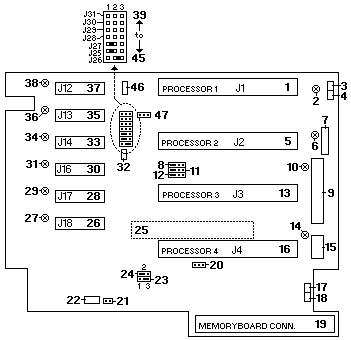
39(J31) - 42(J28) Microprocessor core-ratio-selection:
- For the core/bus ratio 4.0 (400/100 MHz),
jumpers are installed on pins 1 and 2 of J28,
J30, and J31 and on pins 2 and 3 of J29.
- For the core/bus ratio 4.5 (450/100 MHz),
jumpers are installed on pins 1 and 2 of J28 and
J31 and on pins 2 and 3 of J29 and J30.
- For the core/bus ratio 5.0 (500/100 MHz),
jumpers are installed on pins 1 and 2 of J30 and
J31 and on pins 2 and 3 of J28 and J29.
- Install the voltage regulator modules (VRMs) 12
included in the microprocessor kit:
- Determine the connectors where the VRMs are
to be installed. See the tables on the top of this chapter.
The microprocessor upgrade kit comes with two
VRMs. You might need to install only one,
depending on the number of microprocessors in the server.
- Center the VRM 12 over the connector 11.
Make sure that the VRM is oriented and aligned
correctly; then, press the VRM into the connector.
- Repeat the preceding step for the second VRM, if needed.
Note:
If you need to install only one VRM, store
the remaining VRM in a safe place to use as a replacement.
- Go to Installing memory-modules.
Back to 
More INFORMATION / HELP is available at the IBM-HelpCenter
Please see the LEGAL - Trademark notice.
Feel free - send a  for any BUG on this page found - Thank you.
for any BUG on this page found - Thank you.
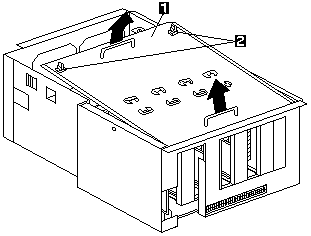
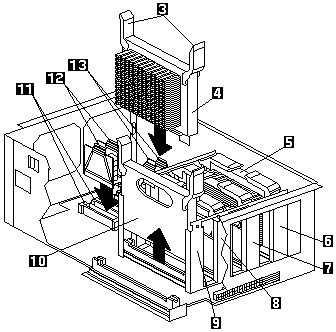
 - Attention: - Make sure
the microprocessor is oriented
and aligned correctly before you try to close the latches.
- Attention: - Make sure
the microprocessor is oriented
and aligned correctly before you try to close the latches.
 - Attention: -
If the microprocessor bus-to-core ratio is
incorrect, system-board components will overheat
and component damage might occur. Be sure
that the microprocessor core-ratio selection is properly set.
- Attention: -
If the microprocessor bus-to-core ratio is
incorrect, system-board components will overheat
and component damage might occur. Be sure
that the microprocessor core-ratio selection is properly set.
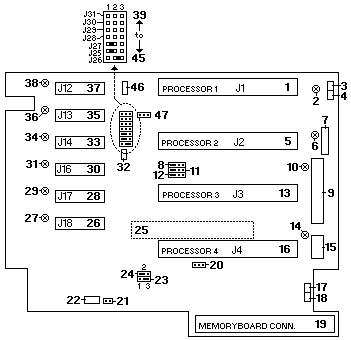
 for any BUG on this page found - Thank you.
for any BUG on this page found - Thank you.