 |

 IBM-AUSTRIA - PC-HW-Support 30 Aug 1999
IBM-AUSTRIA - PC-HW-Support 30 Aug 1999 |
Changing Jumper Positions (Netfinity 7000-M10 - Type 8680)
Changing Jumper Positions
Jumpers located on the I/O function card and processor board help you to
customize the way the server operates.
The I/O function card and processor board contain two-pin and three-pin jumper blocks.
In some cases, groups of jumpers might combine to define a function.
Before you begin: Read 'Safety Information'
To change a jumper position
- Remove the server top cover or front access cover, depending on the location of the jumper
(see 'Preparing to Install Options').
- If the jumper is located on the I/O function card, remove the I/O function card from the server:
- Refer to the following illustration while you perform the steps in this procedure.
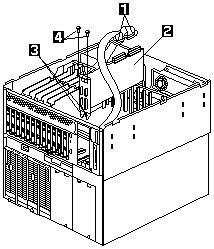
- Disconnect the cables -1- from the I/O function card -2-.
Note carefully where each cable is connected before you remove it.
- Remove the two screws -4- located on the metal connector plate inside the server.
- Carefully grasp the I/O function card by its top edge and pull the I/O function card out of the server.
- Place the I/O function card connector-side up on a flat, static-protective surface.
- Locate the jumper:
Two-Pin Jumper Blocks: Covering both pins with a jumper defines one function of the jumper block.
To change the function of the jumper block, cover one pin only or remove the jumper entirely.
The following illustration identifies pins 1 and 2 on a two-pin jumper block.

To change the jumper position on a two-pin jumper block:
- Lift the jumper straight off the block and then do one of the following:
- Align the holes in the bottom of the jumper with the two pins on the pin block, and then slide the
jumper carefully onto these pins.
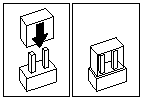
- Align one of the holes in the bottom of the jumper with one of the pins on the pin block, and
then slide the jumper carefully onto that pin only.
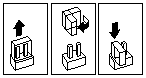
- If you removed the I/O function card, install it:
- Refer to the illustration in step 2a while you perform the steps in this procedure.
- Carefully grasp the I/O function card by its top edge, and insert the tabs -3- on the bottom
edge of the metal connector plate into the matching openings on the server back panel.
- Align the I/O function card with the guide on the opposite end of the adapter and the slot on the
I/O board.
- Press the I/O function card firmly into the slot.
 - Attention: - When you install the I/O function card in the server, be sure that it is completely
and correctly seated. Incomplete insertion might cause damage to server components.
- Attention: - When you install the I/O function card in the server, be sure that it is completely
and correctly seated. Incomplete insertion might cause damage to server components.
- Insert the two screws you removed in step 2c.
- Connect the cables you disconnected in step 2b.
- Reinstall the server top cover or front access cover and connect the cables
(see 'Completing the Installation').
Three-Pin Jumper Blocks: With the three-pin jumper blocks,
each jumper covers two of the three pins on a pin block.
You can position the jumper to fit over the center pin and either of the other two pins.
The following illustration identifies pins 1, 2, and 3 on a three-pin jumper block:

To change the jumper position on a three-pin jumper block:
- Lift the jumper straight off the pin block.
- Align the holes in the bottom of the jumper with the center pin and the pin that was not covered previously.
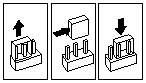
- Slide the jumper fully onto these pins.
- If you removed the I/O function card, install it:
- Refer to the illustration in step 2a while you perform the steps in this procedure.
- Carefully grasp the I/O function card by its top edge, and insert the tabs -3- on the bottom
edge of the metal connector plate into the matching openings on the back panel.
- Align the I/O function card with the guide on the opposite end of the adapter and the slot on the I/O board.
- Press the I/O function card firmly into the slot.
 -Attention - When you install the I/O function card in the
server, be sure that it is completely and correctly seated. Incomplete insertion might cause damage
to server components.
-Attention - When you install the I/O function card in the
server, be sure that it is completely and correctly seated. Incomplete insertion might cause damage
to server components.
- Insert the two screws you removed in step 2c.
- Connect the cables you disconnected in step 2b.
- Reinstall the server top cover or front access cover and connect the cables
(see 'Completing the Installation').
Back to 
More INFORMATION / HELP is available at the IBM-HelpCenter
Please see the LEGAL - Trademark notice.
Feel free - send a  for any BUG on this page found - Thank you.
for any BUG on this page found - Thank you.
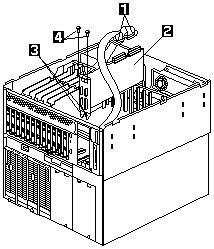

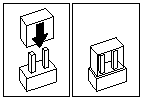
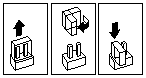
 - Attention: - When you install the I/O function card in the server, be sure that it is completely
and correctly seated. Incomplete insertion might cause damage to server components.
- Attention: - When you install the I/O function card in the server, be sure that it is completely
and correctly seated. Incomplete insertion might cause damage to server components.

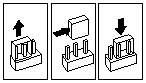
 -Attention - When you install the I/O function card in the
server, be sure that it is completely and correctly seated. Incomplete insertion might cause damage
to server components.
-Attention - When you install the I/O function card in the
server, be sure that it is completely and correctly seated. Incomplete insertion might cause damage
to server components.
 for any BUG on this page found - Thank you.
for any BUG on this page found - Thank you.