|
|
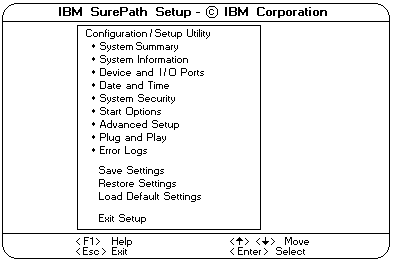
To change configuration settings:
 ) or Down Arrow (
) or Down Arrow (  ) or Down Arrow (
) or Down Arrow (
Note: The Configuration/Setup Utility main menu selections do not save settings, restore settings, or load default settings for the PCI Slot/Device Information choice. To save settings, or restore settings for the PCI Slot/Device Information choice, you must use the menu selections available from the PCI Slot/Device Information choice.
System Summary: Select this choice to display configuration information,
including the type and speed of the microprocessors and amount of memory.
Changes that you make to configuration settings appear on this summary screen.
You cannot edit the fields.
The System Summary choice appears on the full Configuration/Setup Utility main menu
and on the limited Configuration/Setup Utility main menu.
System Information: Select this choice to display information about the
Netfinity 7000 M10.
Changes that you make on other menus might appear on this summary screen.
You cannot edit any fields. The System Information choice appears only on the full
Configuration/Setup Utility main menu.
Product Data: Select this choice to view system information, such as the
machine type and model, the system serial number, and the revision level or issue date
of the BIOS stored on the flash electronically erasable programmable ROM (EEPROM).
System Card Data: Select this choice to view vital product data (VPD)
for some server components.
Devices and I/O Ports: Software recognizes ports through their port assignments.
Each port must have a unique port assignment. The Configuration/Setup Utility program normally
handles this, but you might have special hardware or software that requires you to change these
assignments.
Select the Devices and I/O Ports choice to view or change the assignments for
devices and input/output ports.
You can add serial ports by installing a serial adapter in an expansion slot.
See the documentation that comes with the serial adapter for information about port assignments.
You can configure the parallel port as bidirectional, that is, so that data can be both read
from and written to a device.
In bidirectional mode, the server supports Extended Capabilities Port (ECP) and
Enhanced Parallel Port (EPP).
To display or change the assignments for devices, the serial ports, or parallel port:
The Devices and I/O Ports choice appears only on the full Configuration/Setup Utility main menu.
Please see the LEGAL - Trademark notice.
Feel free - send a  for any BUG on this page found - Thank you.
for any BUG on this page found - Thank you.