 |

 IBM-AUSTRIA - PC-HW-Support 30 Aug 1999
IBM-AUSTRIA - PC-HW-Support 30 Aug 1999 |
Creating an Array
Creating an Array
This section describes how to create an array from the free disk drives in the SSA subsystem.
It is recommended that you define one or more hot spares (refer to 'Defining a Hot Spare'
for how to do this) before creating the first array on an adapter.
To create an array:
- From the SSA Main Menu screen, select SSA Adapter List.
- The SSA Adapter List window opens:
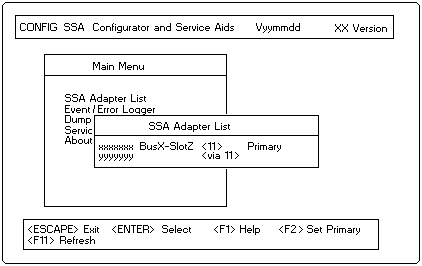
Select or set the primary adapter that is to control the array.
The disk drives that you define as members of the array must be connected to this adapter.
- The Adapter Menu window opens:
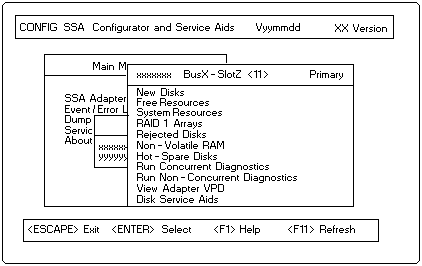
Select the RAID 1 Arrays. You can scroll the contents of the window by using the arrow keys.
- A list of the arrays of this type already controlled by this adapter appears
in a new window (this list may be blank):
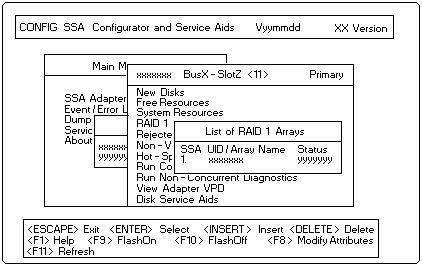
Press Insert.
- A window opens showing the attributes for a RAID 1 array:
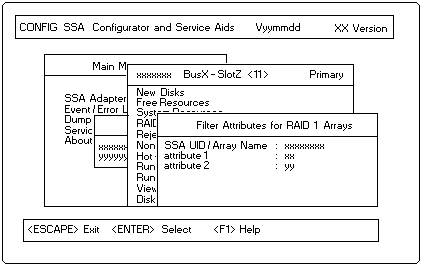
You must type in a unique array name (of up to 14 characters) for the new array.
The default values for the attributes are shown.
You can change these values by overtyping them.
(The Help screen provides details of the values that are allowed.)
Use the arrow keys to scroll the contents of the window, if necessary, to ensure that you check
all the attributes. Press Enter to set each attribute in turn.
- When you set the last attribute, the list (initially blank) of
members of the array appears in a new window:
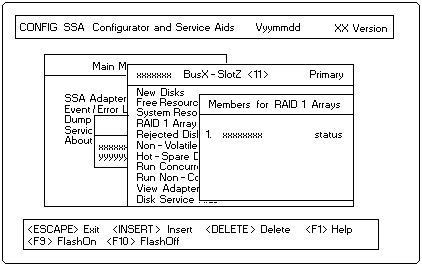
Select disk drives for the array from the list of candidates, to do this, for each disk drive:
- Press Insert
- A list of candidate disk drives is displayed:
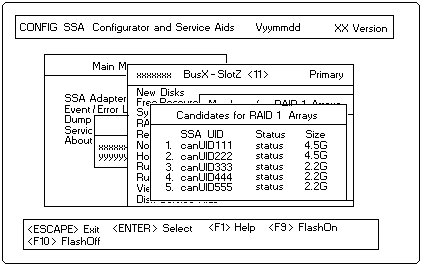
- Select the disk drive that is to be included in the array.
(You can identify the disk drive by highlighting its Unique ID in this list and pressing F9.
This causes the Check light on the disk drive to flash. Pressing FlO stops the light flashing.)
The previous window reappears now showing the selected disk drive as a member of the array.
- When you have selected the disk drives required, create the array by pressing Esc and following
the prompt to confirm the creation of the array.
The screen shown in step 4 reappears now showing the new array in the list.
You can return to the Main Menu by repeatedly pressing Esc.
The array created is in the free state.
The next section describes how to attach the array to your system.
Back to 
More INFORMATION / HELP is available at the IBM-HelpCenter
Please see the LEGAL - Trademark notice.
Feel free - send a  for any BUG on this page found - Thank you.
for any BUG on this page found - Thank you.
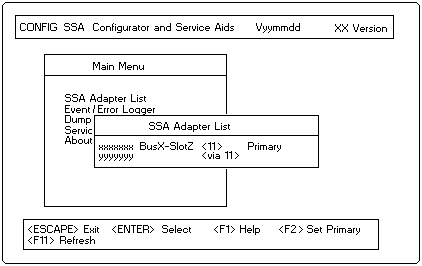
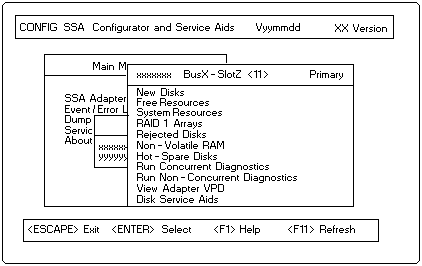
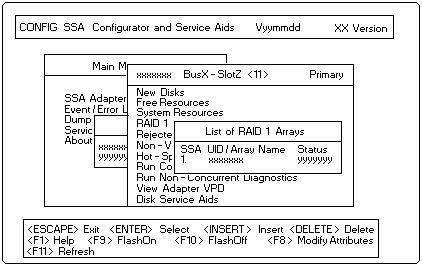
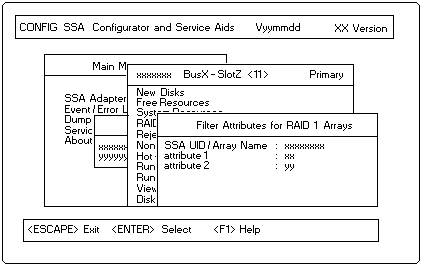
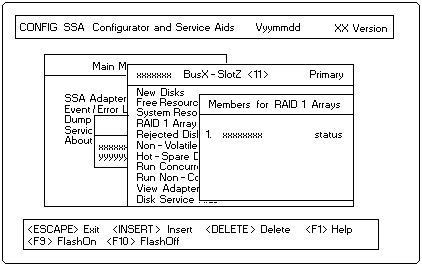
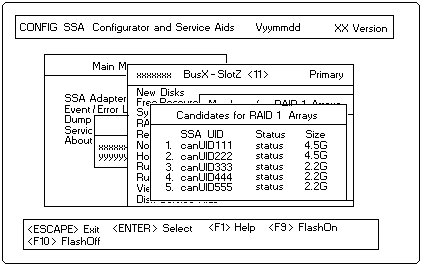
 for any BUG on this page found - Thank you.
for any BUG on this page found - Thank you.