 |

 IBM-AUSTRIA - PC-HW-Support 30 Aug 1999
IBM-AUSTRIA - PC-HW-Support 30 Aug 1999 |
Microprocessor Kit
Microprocessor Kit
See > 2/4-Way Xeon® Upgrade / Installation
The server comes with one microprocessor installed on
the processor board. When you install an additional
microprocessor kit, the server can operate as a
symmetric multiprocessing (SMP) server. With SMP,
certain operating systems and application programs can
distribute the processing load between the
microprocessors. This enhances performance for
database and point-of-sale applications, integrated
manufacturing solutions, and other applications.
Before you begin:
- Read 'Safety Information'.
- Thoroughly review the documentation that comes
with the microprocessor, so that you can
determine whether you need to update the server
basic input/output system (BIOS). The latest
level of BIOS for the server is available through
the World Wide Web and the IBM Bulletin Board
System (BBS). See 'Online Support'
for the appropriate World Wide Web addresses
and bulletin-board telephone numbers.
- Obtain an SMP-capable operating system
(optional). For a list of supported operating
systems, see http://www.pc.ibm.com/us/compat
on the World Wide Web.
Notes:
- The illustrations in this section might differ slightly
from the hardware.
- To avoid damage and ensure proper server operation
when you install a new or additional microprocessor,
use the same speed and voltage as those of the
currently installed microprocessor. Microprocessor
internal and external clock frequencies must be
identical.
- The microprocessor that is installed in the primary
microprocessor connector is CPU or processor 1. If a
microprocessor is installed in the secondary
microprocessor connector, it is CPU or processor 2.
If the server has only one microprocessor installed,
that microprocessor is installed in the primary
microprocessor connector and is the boot processor.
If the server has two microprocessors installed, the
microprocessor in the secondary microprocessor
connector is the boot processor and the
microprocessor in the primary microprocessor
connector is the application processor.
Refer to the following illustration while you perform the
steps in this section.
Note:
The illustration shows only the processor board for
simplicity, you do not need to remove the processor
board to install a microprocessor kit.
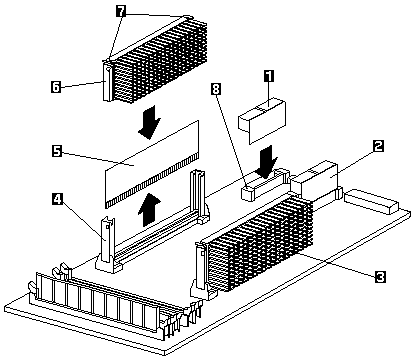
1 Voltage regulator module (VRM) for secondary
microprocessor
2 VRM for primary microprocessor
3 Primary microprocessor (CPU or processor 1)
4 Secondary microprocessor connector
5 Terminator card
6 Secondary microprocessor (CPU or processor 2)
7 Latches
8 Connector for VRM for secondary microprocessor
To install an additional microprocessor kit:
- Turn off the server and peripheral devices and
disconnect all external cables and power cords (see
'Preparing to Install Options'), then
remove the top cover (see 'Top Cover Removal').
- Remove the terminator card -5- from the secondary
microprocessor connector -4-. You do not need the
terminator card when you have a second
microprocessor installed. You can store it in a safe
place in the static-protective package that the new
microprocessor is shipped in.
- Install the microprocessor:
- Touch the static-protective package containing
the new microprocessor to any unpainted metal
surface on the server, then, remove the
microprocessor from the package.
- Center the microprocessor -6- over the
secondary connector -4-.
 Make sure the microprocessor is oriented
and aligned correctly before you try to press
it into the connector.
Make sure the microprocessor is oriented
and aligned correctly before you try to press
it into the connector.
- Press in on the latches -7- and carefully insert
the microprocessor into the connector.
- Press outward on the latches -7- to lock the
microprocessor in place.
Note:
To remove the microprocessor, press in on
the latches -7- and lift the microprocessor
out of the connector.
- Install the voltage regulator module (VRM) -1-
included in the microprocessor kit in the secondary
VRM connector -8-.
Note:
If you remove the secondary microprocessor at
some time in the future, remember to install the
terminator card in the secondary microprocessor
connector and to remove the VRM for the
secondary microprocessor.
- If you have other options to install or remove, do so
now, otherwise, go to Completing the Installation.
Back to 
More INFORMATION / HELP is available at the IBM-HelpCenter
Please see the LEGAL - Trademark notice.
Feel free - send a  for any BUG on this page found - Thank you.
for any BUG on this page found - Thank you.
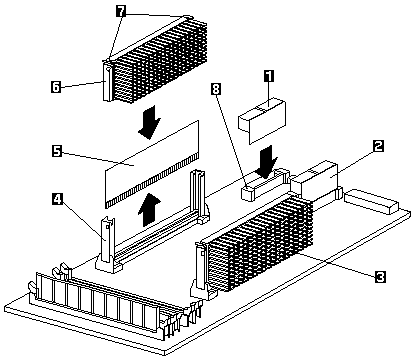
 Make sure the microprocessor is oriented
and aligned correctly before you try to press
it into the connector.
Make sure the microprocessor is oriented
and aligned correctly before you try to press
it into the connector.
 for any BUG on this page found - Thank you.
for any BUG on this page found - Thank you.