 |

 IBM-AUSTRIA - PC-HW-Support 30 Aug 1999
IBM-AUSTRIA - PC-HW-Support 30 Aug 1999 |
Memory-Module Kits
Memory-Module Kits
Note:
If installing a 256MB Registered memory module in the server,
ensure the jumper is installed on pins 2 and 3 of Jumper Block J12
on the processor board.
Adding memory to the server is an easy way to make
programs run faster. You can increase the amount of
memory in the server by installing options called
memory-module kits . Each kit contains one
industry-standard, dual-inline memory module (DIMM).
the server uses a noninterleaved memory configuration.
The server comes with a memory-module installed in
connector J1, the connector nearest the rear of the server.
Install additional memory modules in connectors J2, J3,
and J4, in that order. If you mix DIMM sizes, install the
largest sized DIMM in connector J1, the next largest sized
DIMM in connector J2, and so forth.
Note:
- The memory-module kit sizes available for the
server are 64MB, 128MB, and 256MB. the
server supports a minimum of 128MB and a
maximum of 1GB of system memory.
- Install only 3.3 V, 168-pin, 8-byte DIMMs. Only
100 MHz, 72-bit, unbuffered, synchronous, error
correcting code (ECC), x8 configuration DIMM
memory is supported for the 64MB and 128MB
DIMMs. Only 100 MHz, 72-bit, registered,
synchronous, ECC, x4 configuration DIMM
memory is supported for the 256MB DIMMs.
- Mixing of DIMM types (registered and unbuffered)
is not supported. You can install 64MB
unbuffered and 128MB unbuffered DIMMs in the
same system, but neither 64MB unbuffered nor
128MB unbuffered DIMMs can be installed in a
system with 256MB registered DIMMs.
- Installing or removing memory modules changes
the configuration information in the server.
Therefore, after installing or removing a DIMM,
save the new configuration information in the
Configuration/Setup program. When you restart
the server, the system displays a message
indicating that the memory configuration has
changed. Start the Configuration/Setup program
and select Save Settings.
See 'Using the Configuration/Setup Utility Main Menu' for more information.
Refer to this illustration while you perform the steps in this
procedure.
Note:
The illustration shows only the processor board for
simplicity, you do not need to remove the processor
board to install a memory module.
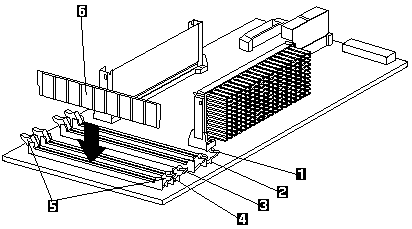
1 Memory socket (Bank) 1 (J4)
2 Memory socket (Bank) 2 (J3)
3 Memory socket (Bank) 3 (J2)
4 Memory socket (Bank) 4 (J1)
5 Retaining clips
6 DIMM
Before you begin:
To install a memory module:
- Turn off the server and peripheral devices and
disconnect all external cables and power cords (see
'Preparing to Install Options'), then
remove the top cover (see 'Top Cover Removal').
- Locate the memory-module connectors on the
memory board.
- Touch the static-protective package containing the
memory-module kit to any unpainted metal surface on
the server. Then, remove the memory module from
the package.
- Install the memory module:
Note:
To avoid breaking the retaining clips or damaging
the memory-module connectors, handle the clips
gently.
- Locate the lowest-numbered, empty
memory-module connector on the processor
board.
- Turn the memory module (DIMM) -6- so that the
pins align correctly with the connector -4-.
- Insert the DIMM into the connector by pressing
on one edge of the DIMM and then on the other
edge of the DIMM. Be sure to press straight into
the connector.
- Repeat the preceding step to make sure the
DIMM is seated correctly.
- Make sure the retaining clips -5- are in the
closed position.
- If a gap exists between the DIMM and the
retaining clips, the DIMM has not been properly
installed. In this case, open the retaining clips
and remove the DIMM, then, reinsert the DIMM.
- Repeat these steps for each memory module
that you install.
- If you have other options to install or remove, do so
now, otherwise, go to Completing the Installation.
Back to 
More INFORMATION / HELP is available at the IBM-HelpCenter
Please see the LEGAL - Trademark notice.
Feel free - send a  for any BUG on this page found - Thank you.
for any BUG on this page found - Thank you.
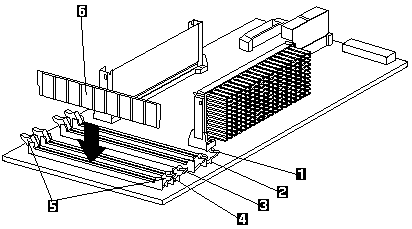
 for any BUG on this page found - Thank you.
for any BUG on this page found - Thank you.