 |

 IBM-AUSTRIA - PC-HW-Support 30 Aug 1999
IBM-AUSTRIA - PC-HW-Support 30 Aug 1999 |
Hot-Plug PCI Adapter Installation
Hot-Plug PCI Adapter Installation
This section gives the procedure for installing a hot-plug
PCI adapter. If you want to remove a hot-plug adapter,
reverse the steps. If the operating system supports
hot-replace PCI adapters, you can replace a failing
hot-plug PCI adapter with a new adapter of the same type
without turning off power to the server. If the operating
system and adapter also support the hot-add feature, you
can install a new adapter without turning off the power to
the server.
Note:
You do not need to turn the server off to install or
remove a hot-plug PCI adapter.
Before you begin:
- Read 'Safety Information'.
- Read the documentation that comes with the
adapter for any special requirements or
restrictions.
- Read the documentation that comes with the
operating system.
 Do not remove a hot-plug adapter before performing
the operating-system-defined procedure for disabling
the hot-plug PCI slot that contains the adapter.
Failure to do so might cause the system to lock up.
Do not remove a hot-plug adapter before performing
the operating-system-defined procedure for disabling
the hot-plug PCI slot that contains the adapter.
Failure to do so might cause the system to lock up.
Refer to the operating system documentation.
Refer to the following illustrations while you perform the
steps in this procedure.
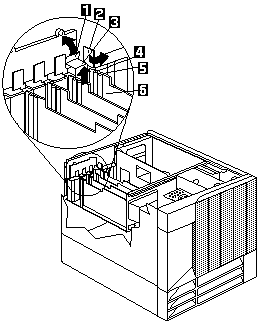
- Tab
- Adapter retention latch
- Expansion-slot cover
- Attention light
- Power light
- Plastic divider
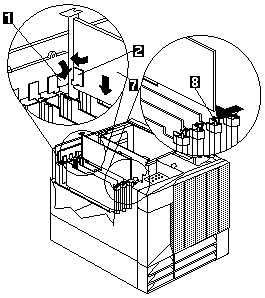
1. Tab
2. Adapter retention latch
7. Adapter
8. Adapter retention latch
To install a hot-plug PCI adapter:
- Remove the top cover (see 'Top Cover Removal').
- Determine which expansion slot you will use for the
adapter.
Note:
Only PCI slots 1--4 can be used for hot-plug PCI
adapters.
- Disable the selected PCI slot from the operating
system. (Refer to the documentation that comes with
the operating system for information about disabling
a hot-plug PCI slot.) Disabling the PCI slot turns off
the Power light for that PCI slot.
 Make sure the Power light -5- for the hot-plug
PCI slot is off before you continue to the next step.
Make sure the Power light -5- for the hot-plug
PCI slot is off before you continue to the next step.
- Remove the expansion-slot cover -3-:
- Rotate the adapter retention latch -2-
counterclockwise.
- Lift the tab -1- covering the top of the
expansion-slot cover -3- and remove
expansion-slot cover from the server. Store it in
a safe place for future use.
 Expansion-slot covers must be installed on
all vacant slots. This maintains the
electromagnetic emissions characteristics of
the system and ensures proper cooling of
system components.
Expansion-slot covers must be installed on
all vacant slots. This maintains the
electromagnetic emissions characteristics of
the system and ensures proper cooling of
system components.
- Refer to the documentation that comes with the
adapter for any cabling instructions. It might be
easier for you to route any cables before you install
the adapter.
- Remove the adapter from the static-protective
package.
Note:
Avoid touching the components and gold-edge
connectors on the adapter.
- Place the adapter, component-side up, on a flat,
static-protective surface.
- Install the adapter -7- :
- Carefully grasp the adapter -7- by its top edge
or upper corners, and align it with the expansion
slot on the system board.
- Press the adapter firmly into the expansion slot.
 When you install an adapter in the server,
be sure that it is completely and correctly
seated in the system-board connector.
Incomplete insertion might cause damage to
the system board or the adapter.
When you install an adapter in the server,
be sure that it is completely and correctly
seated in the system-board connector.
Incomplete insertion might cause damage to
the system board or the adapter.
- Lower the tab -1- over the tab on the top corner
of adapter. Rotate the adapter retention latch
-2 clockwise until it snaps into place.
Note:
The expansion slot also has an adapter
retention latch -8- at the end of the slot
toward the middle of the server. To remove
the adapter, you need to push this adapter
retention latch -8- away from the adapter
until the top edge of the adapter is past the latch.
- Connect any needed cables to the adapter.
- Enable the PCI slot from the operating system.
(Refer to the documentation that comes with the
operating system for information about enabling a
hot-plug PCI slot.) Make sure that the Power light
-5- for the hot-plug PCI slot is on.
- If you have other options to install or remove, do so
now, otherwise, go to Completing the Installation
Back to 
More INFORMATION / HELP is available at the IBM-HelpCenter
Please see the LEGAL - Trademark notice.
Feel free - send a  for any BUG on this page found - Thank you.
for any BUG on this page found - Thank you.
 Do not remove a hot-plug adapter before performing
the operating-system-defined procedure for disabling
the hot-plug PCI slot that contains the adapter.
Failure to do so might cause the system to lock up.
Do not remove a hot-plug adapter before performing
the operating-system-defined procedure for disabling
the hot-plug PCI slot that contains the adapter.
Failure to do so might cause the system to lock up.
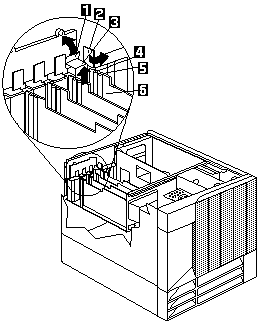
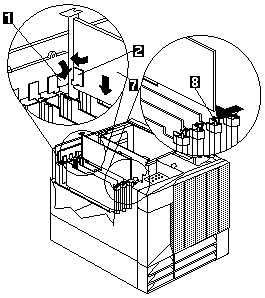
 Make sure the Power light -5- for the hot-plug
PCI slot is off before you continue to the next step.
Make sure the Power light -5- for the hot-plug
PCI slot is off before you continue to the next step.
 Expansion-slot covers must be installed on
all vacant slots. This maintains the
electromagnetic emissions characteristics of
the system and ensures proper cooling of
system components.
Expansion-slot covers must be installed on
all vacant slots. This maintains the
electromagnetic emissions characteristics of
the system and ensures proper cooling of
system components.
 When you install an adapter in the server,
be sure that it is completely and correctly
seated in the system-board connector.
Incomplete insertion might cause damage to
the system board or the adapter.
When you install an adapter in the server,
be sure that it is completely and correctly
seated in the system-board connector.
Incomplete insertion might cause damage to
the system board or the adapter.
 for any BUG on this page found - Thank you.
for any BUG on this page found - Thank you.