 |

 IBM-AUSTRIA - PC-HW-Support 30 Aug 1999
IBM-AUSTRIA - PC-HW-Support 30 Aug 1999 |
Hot-Swap Power Supply Installation (Netfinity 7000 - 8651)
Hot-Swap Power Supply Installation
The server comes with two power supplies. You can add a
third power supply to provide redundant power. After you
install power supplies, check the power-supply status
indicators to verify that the power supplies are operating
properly. See 'Power Supply Status Indicators' for details.
 CAUTION Never remove the cover on a power supply.
CAUTION Never remove the cover on a power supply.
Hazardous voltage, current, and energy levels are
present inside the power supplies. There are no
serviceable parts inside the power supplies.
Refer to the following illustration while perlorming the steps in this procedure.
NOTE: You do not need to power-off the server to install
hot-swap power supplies.
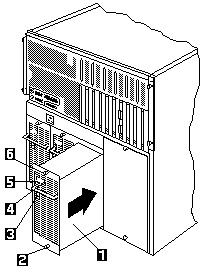
- Power supply
- Bottom screw
- Power switch on power supply
- DC Power light
- AC Power light
- Top screw
To add a power supply. do the following:
 Before you install a power supply, set the Power
switch on the power supply to the Off position.
Before you install a power supply, set the Power
switch on the power supply to the Off position.
- Set the Power switch -3- On the back of the power
supply to the Off position.
- Locate the filler panel on the power-supply bay (at the
back of the power-supply chassis).
 For proper system cooling, do not operate the
server for more than two minutes without a power
supply or a filler panel installed for each of the
power-supply bays.
For proper system cooling, do not operate the
server for more than two minutes without a power
supply or a filler panel installed for each of the
power-supply bays.
- Remove the two screws from the filler panel.
- Remove the filler panel from the power-supply bay
and save it and the two screws you removed for uture use.
- Support the power supply -1- by the handle on the back.
- Slide the power supply into the chassis.
 When you install a power supply. first, tighten
completely the top screw that attaches the power supply to the server, then, tighten the bottom
screw. Failure to do so can damage the power supply.
When you install a power supply. first, tighten
completely the top screw that attaches the power supply to the server, then, tighten the bottom
screw. Failure to do so can damage the power supply.
- Tighten completely the top screw -6- on the power
supply, then, tighten the bottom screw -2-.
- Set the Power switch on the power supply -3- to the
On position.
- Verify that the AC Power light -5- and DC Power light -4- on
the power supply are lit, indicating that the power supply is operating correctly.
Back to 
More INFORMATION / HELP is available at the IBM-HelpCenter
Please see the LEGAL - Trademark notice.
Feel free - send a  for any BUG on this page found - Thank you.
for any BUG on this page found - Thank you.
 CAUTION Never remove the cover on a power supply.
CAUTION Never remove the cover on a power supply.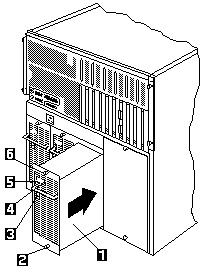
 Before you install a power supply, set the Power
switch on the power supply to the Off position.
Before you install a power supply, set the Power
switch on the power supply to the Off position.
 For proper system cooling, do not operate the
server for more than two minutes without a power
supply or a filler panel installed for each of the
power-supply bays.
For proper system cooling, do not operate the
server for more than two minutes without a power
supply or a filler panel installed for each of the
power-supply bays.
 When you install a power supply. first, tighten
completely the top screw that attaches the power supply to the server, then, tighten the bottom
screw. Failure to do so can damage the power supply.
When you install a power supply. first, tighten
completely the top screw that attaches the power supply to the server, then, tighten the bottom
screw. Failure to do so can damage the power supply.
 for any BUG on this page found - Thank you.
for any BUG on this page found - Thank you.