
Dell™ Latitude™ X200 Service Manual
 |
NOTICE: Disconnect the computer and any attached devices from electrical outlets. |
 |
NOTICE: To avoid ESD, ground yourself by using a wrist grounding strap or by touching an unpainted metal surface on the computer. |
 |
NOTICE: Read "Preparing to Work Inside the Computer" before performing the following procedure. |

1 |
M2 x 4-mm screws (6) |
 |
NOTICE: The keycaps on the keyboard are fragile, easily dislodged, and time- consuming to replace. Be careful when removing and handling the keyboard. |

1 |
keyboard locator tab |
2 |
keyboard securing tabs (4) |
 |
NOTICE: Do not pull on the keyboard flex cable. |
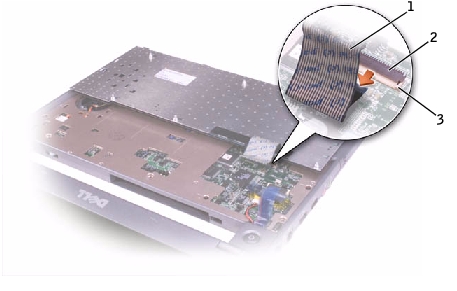
1 |
keyboard flex cable |
2 |
ZIF connector |
3 |
ZIF connector tabs (2) |
 |
NOTICE: To avoid damage to the connector pins, insert the keyboard flex cable evenly into the ZIF connector on the system board, and do not reverse the keyboard flex cable. |
To aid with proper flex cable connection, a blue locator line has been added near the end of the flex cable. Press the cable into the connector until the blue line disappears and hold the cable steady while you close the ZIF connector. (The blue line may reappear after the connector is closed, which should not indicate a problem with the connection.)
 |
NOTICE: Position the keyboard flex cable so that it is not pinched when you replace the keyboard in the bottom case. |
When the keyboard appears to be completely seated, confirm that the front edge of the keyboard is aligned with the edge of the palm rest before proceeding.