 Preparing to Work Inside the Computer
Preparing to Work Inside the ComputerDell™ Latitude™ X200 Service Manual
 Preparing to Work Inside the Computer
Preparing to Work Inside the Computer

|
CAUTION: Before working inside your computer, read "Safety and EMC Instructions: Portable Computers" in your System Information Guide. |
 |
NOTICE: Only a certified service technician should perform repairs on your computer. Damage due to servicing that is not authorized by Dell is not covered by your warranty. |
 |
NOTICE: To avoid damaging the computer, perform the following steps before you begin working inside the computer. |
 |
NOTE: Ensure that the computer is turned off and not in suspend or hibernate mode. If you cannot shut down the computer using the computer operating system, press and hold the power button for 4 seconds. |
 |
NOTICE: To avoid damaging the system board, you must remove the battery before you service the computer. |
The procedures in this manual require the following tools:
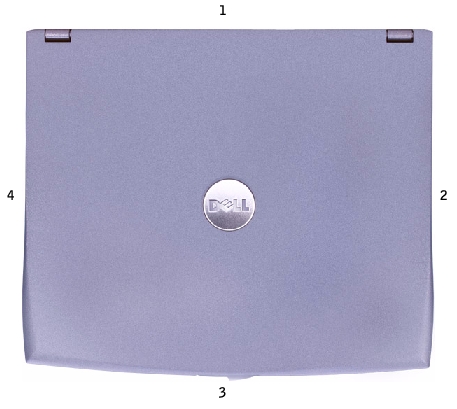
1 |
back |
2 |
right |
3 |
front |
4 |
left |
When you are removing and replacing components, photocopy the placemat as a tool to lay out and keep track of the screws. The placemat provides the number of screws and their sizes.

 |
NOTICE: When reinstalling a screw, you must use a screw of the correct diameter and length. Ensure that the screw is properly aligned with its corresponding hole, and avoid overtightening. |
Keyboard: (6 each)
| Palm Rest: (4 each)
|
Display Assembly: (2 each)
| Keyboard Tray: (7 each)
|
Hard Drive: (3 each)
| System Board: (4 each)
|
Modem Daughter Card: (1 each)
| Cooling Fan: (4 each)
|
Speaker: (1 each)
|
|