 Display Assembly
Display AssemblyDell™ Latitude™ D600 Service Manual

|
CAUTION: Before performing the following procedures, read the safety instructions in your System Information Guide. |
 |
NOTICE: To avoid electrostatic discharge, ground yourself by using a wrist grounding strap or by periodically touching an unpainted metal surface (such as the back panel) on the computer. |
 |
NOTICE: You must remove the display assembly before you remove the palm rest. |
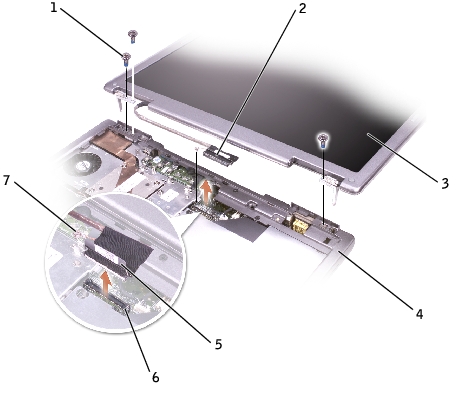
1 |
|
2 |
|
3 |
|
4 |
|
5 |
|
6 |
|
7 |

1 |
|
2 |
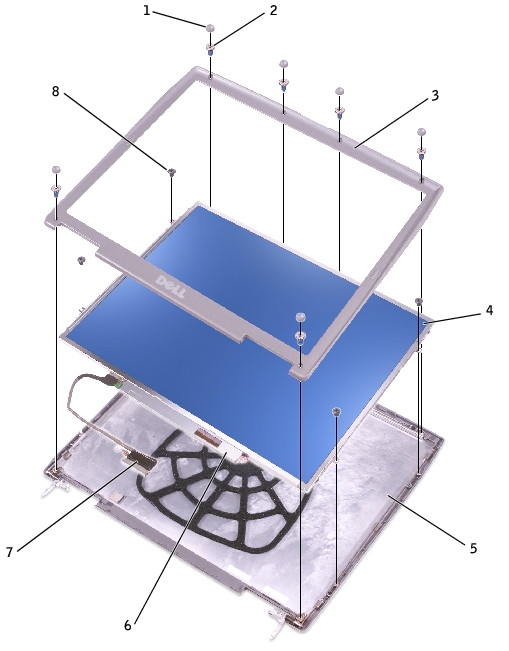
1 |
5 |
||
2 |
6 |
||
3 |
7 |
||
4 |
8 |

|
CAUTION: Before performing the following procedures, read the safety instructions in your System Information Guide. |
 |
NOTICE: To avoid electrostatic discharge, ground yourself by using a wrist grounding strap or by periodically touching an unpainted metal surface (such as the back panel) on the computer. |
 |
NOTICE: Carefully separate the bezel from the top cover to avoid damage to the bezel. |

|
CAUTION: Before performing the following procedures, read the safety instructions in your System Information Guide. |
 |
NOTICE: To avoid electrostatic discharge, ground yourself by using a wrist grounding strap or by touching an unpainted metal surface on the computer. |
 |
NOTE: When you replace the display side brackets, ensure that the tabs on the brackets are facing up. |
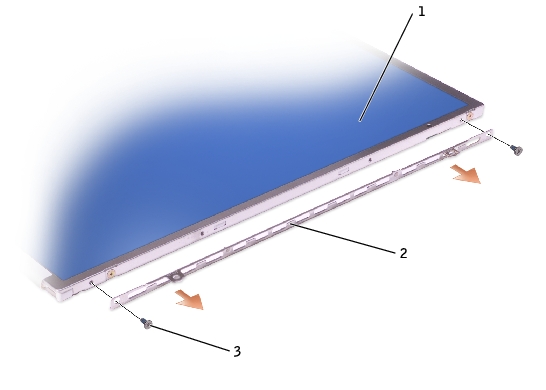
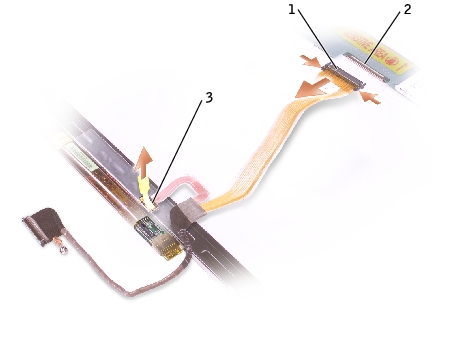
1 |
|
2 |
|
3 |
 |
NOTICE: Disconnect the computer and any attached devices from electrical outlets, and remove any installed batteries. |
 |
NOTICE: To avoid electrostatic discharge, ground yourself by using a wrist grounding strap or by touching an unpainted metal surface on the computer. |
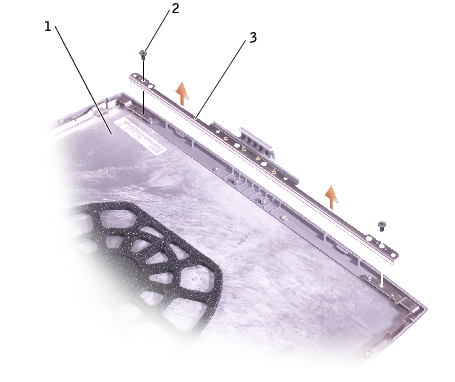
1 |
|
2 |
|
3 |