| Using the AC Adapter | |
| Connecting the AC Adapter | |
| Turning On the Computer |
The AC adapter converts AC power to the DC power required by the computer. The AC adapter kit includes the AC adapter with its attached DC cable (which inputs power to the computer) as well as an AC power cable that connects to an electrical outlet.
You can connect the AC adapter with your computer either turned on or off.
The AC adapter works with electrical outlets worldwide. However, power connectors vary among countries. Before you use AC power in a foreign country, you may need to obtain a new power cable designed for use in that country.
If the computer is docked to one of Dell's C/Port Family Advanced Port Replicators (APR) or C/Dock Family Expansion Stations, it obtains power through the APR or expansion station, which must be connected to an electrical outlet.
| NOTE: If you are running your computer on AC power
with a battery installed, the AC adapter charges the battery (if needed) and then
maintains the battery's charge. |
| NOTICE: The AC adapter should be in a ventilated area, such as on a desktop or on the floor, when used to power the computer or charge the battery. Do not use the AC adapter in a poorly ventilated environment, such as inside a carrying case. |
Figure 1. Connecting the AC Adapter
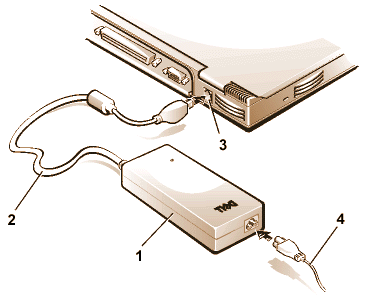 |
|
To turn on the computer, press the power button.
| NOTE: If your computer's operating system is "locked up"—that is, it does not respond to commands—press and hold down the power button for at least five seconds to turn off the computer. |