 Hard Drive
Hard DriveDell™ Latitude™ C840 Service Manual
 |
NOTICE: Only a certified service technician should perform repairs on your computer. Damage due to servicing that is not authorized by Dell is not covered by your warranty. |
 |
NOTICE: Disconnect the computer and attached devices from the electrical outlet and remove any installed batteries. |
 |
NOTICE: To avoid ESD, ground yourself by using a wrist grounding strap or by periodically touching unpainted metal on the computer. |
 |
NOTICE: The hard drive is very sensitive to shock. Handle the drive by its edges (do not squeeze the top of the case), and avoid dropping it. |
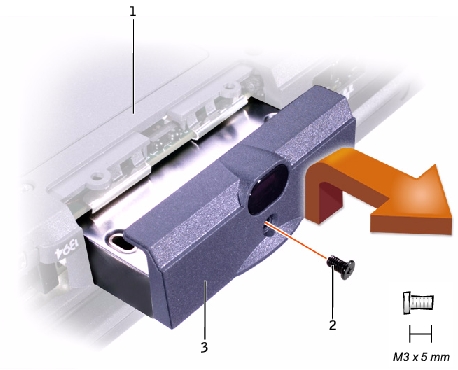
1 |
bottom of computer |
2 |
M3 x 5-mm screw |
3 |
hard drive door |
 |
NOTICE: Disconnect the computer and attached devices from the electrical outlet and remove any installed batteries. |
 |
NOTICE: To avoid ESD, ground yourself by using a wrist grounding strap or by periodically touching unpainted metal on the computer. |

1 |
captive screw |
2 |
pull tab |