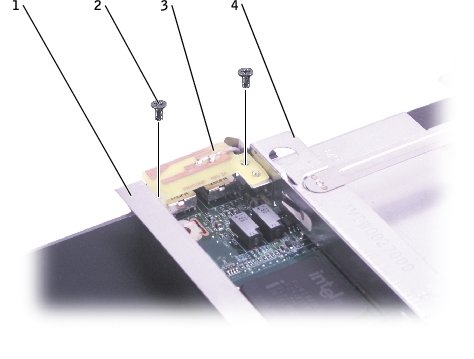Back to Contents Page
Dell™ Inspiron™ 1100 and 5100
Service Manual

|
CAUTION: Before performing the following procedures, read the safety instructions in your Owner's Manual. |

|
CAUTION: To prevent static damage to components inside your computer, discharge static electricity from your body before you touch any of your computer's electronic components. You can do so by touching an unpainted metal surface. |
The system board's BIOS chip contains the Service Tag sequence, which is also visible on a barcode label on the bottom of the computer. The replacement kit for the system board includes a CD that provides a utility for transferring the Service Tag sequence to the replacement system board.
- Follow the instructions in "Preparing to Work Inside the Computer."
- Remove the hard drive.
- Remove the CD or DVD drive.
- Remove the memory module(s).
- Remove the modem.
- Remove the Mini PCI card.
- Remove the keyboard.
- Remove the display assembly.
- Remove the EMI shield.
- Remove the video card.
- Remove the palm rest.
- Remove the microprocessor thermal-cooling assembly.
- Remove the microprocessor.
- Remove the speakers.
- Remove the two M2.5 x 5-mm screws from the battery bay shield, and remove the
shield.

- Remove the three M2.5 x 5-mm system board screws from the hard drive cage.
- Remove the two M2.5 x 5-mm system board screws from the optical drive cage.

- Remove the two M2.5 x 5-mm screws that secure the left antenna to the hard drive
and optical drive cages (Inspiron™ 5100 only).
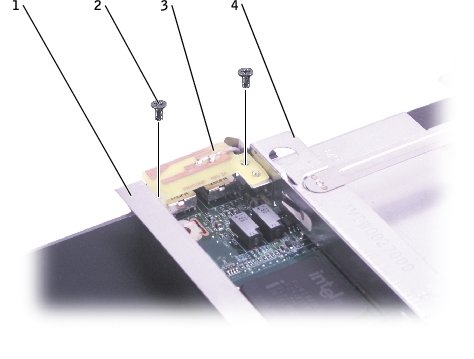
- Remove the two hex nuts that secure the video connector to the base plastics.

- Lift the front of the system board out and away from the base plastics.
- Insert the video connector on the replacement system board through the back of the
base plastics.
- Replace the two hex nuts that secure the video connector to the base plastics.
- Replace the two M2.5 x 5-mm screws that secure the left antenna, which is located
between the hard drive and optical drive cages, to the system board (Inspiron™ 5100
only).
- Replace the two M2.5 x 5-mm screws that secure the optical drive cage to the system
board.
- Replace the three M2.5 x 5-mm screws that secure the hard drive cage to the system
board.
- Replace the battery bay shield, and reinstall the two M2.5 x 5-mm screws that secure
the shield to the system board.
- Replace the speakers.
- Replace the microprocessor.
 |
NOTICE: Before you replace the microprocessor thermal-cooling assembly, wipe the thermal
grease off of the assembly with a clean paper towel. Squeeze all of the contents of the thermal
grease packet (provided with the kit) on to the microprocessor thermal-cooling assembly.
|
- Replace the microprocessor thermal-cooling assembly.
- Replace the palm rest.
- Replace the video card and EMI shield that you removed from the old system board.
- Replace the display assembly.
- Replace the keyboard.
- Replace the Mini PCI card, modem, and memory module(s) that you removed from
the old system board.
- Replace the CD or DVD drive.
- Replace the hard drive.
- Insert the battery into the battery bay.
- Connect the AC adapter to the computer and to an electrical outlet.
 |
NOTICE: Before turning on the computer, replace all screws and ensure that no stray screws
remain inside the computer. Failure to do so may result in damage to the computer.
|
 |
NOTE: After replacing the system board, enter the computer Service Tag sequence into the
BIOS of the replacement system board.
|
- Turn on the computer.
- Insert the CD that accompanied the replacement system board into the appropriate
drive, and turn on the computer. Follow the instructions on the screen.
Back to Contents Page