 Memory
MemoryDell™ Inspiron™ 1100 and 5100 Service Manual
 Mini PCI Card (Inspiron™ 5100 Only)
Mini PCI Card (Inspiron™ 5100 Only)

|
CAUTION: Before working inside your Dell™ computer, read the safety instructions in your Owner's Manual. |

|
CAUTION: To prevent static damage to components inside your computer, discharge static electricity from your body before you touch any of your computer's electronic components. You can do so by touching an unpainted metal surface. |
 |
NOTE: Memory modules purchased from Dell are covered under your computer warranty. |
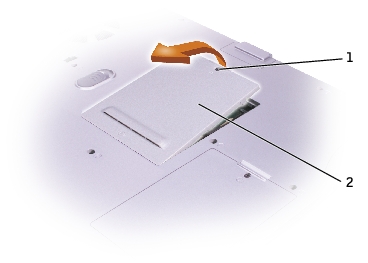
1 |
|
2 |
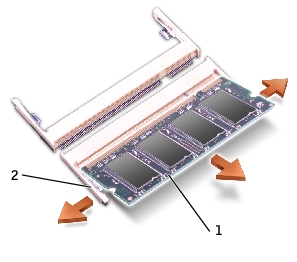
1 |
|
2 |
 |
NOTE: If the memory module is not installed properly, the computer may not boot properly. No error message indicates this failure. |

 |
NOTICE: If the memory module cover is difficult to close, remove the module and reinstall it. Forcing the cover to close may damage your computer. |
As the computer boots, it detects the additional memory and automatically updates the system configuration information.
To confirm the amount of memory installed in the computer, click the Start button, click Help and Support, and then click Computer Information.

|
CAUTION: Before working inside your Dell™ computer, read the safety instructions in your Owner's Manual. |

|
CAUTION: To prevent static damage to components inside your computer, discharge static electricity from your body before you touch any of your computer's electronic components. You can do so by touching an unpainted metal surface. |
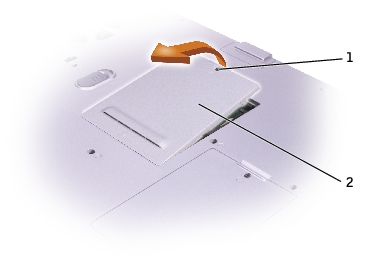
1 |
|
2 |

1 |
|
2 |
|
3 |

|
CAUTION: Before working inside your Dell™ computer, read the safety instructions in your Owner's Manual. |

|
CAUTION: To prevent static damage to components inside your computer, discharge static electricity from your body before you touch any of your computer's electronic components. You can do so by touching an unpainted metal surface. |

1 |
|
2 |
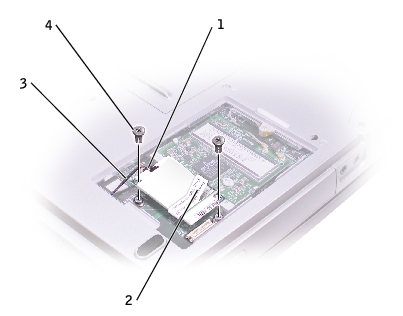
1 |
|
2 |
|
3 |
|
4 |
 |
NOTICE: The cable connectors are keyed for correct insertion; do not force the connections. |

|
CAUTION: Before working inside your Dell™ computer, read the safety instructions in your Owner's Manual. |

|
CAUTION: To prevent static damage to components inside your computer, discharge static electricity from your body before you touch any of your computer's electronic components. You can do so by touching an unpainted metal surface. |

1 |
|
2 |
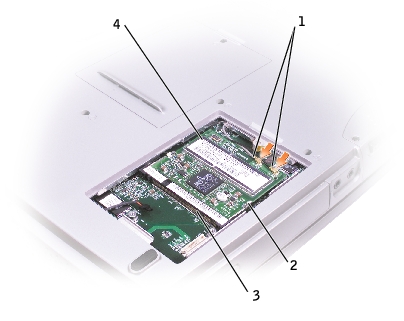
1 |
|
2 |
|
3 |
|
4 |
 |
NOTICE: To avoid damaging the Mini PCI card, never place cables on top of or under the card. |
 |
NOTICE: The connectors are keyed to ensure correct insertion. If you feel resistance, check the connectors and realign the card. |

1 |
|
2 |
|
3 |