![]() NOTE: If you are replacing
an existing adapter with the PRO/100 adapter in Windows 95, 98, 2000, or NT,
see Removing an Existing Adapter.
NOTE: If you are replacing
an existing adapter with the PRO/100 adapter in Windows 95, 98, 2000, or NT,
see Removing an Existing Adapter.
NOTE: If you are replacing an existing adapter with the PRO/100 adapter in Windows 95, 98, 2000, or NT, see Removing an Existing Adapter.
Shut down Windows (if itís running) by clicking the Start button, and then clicking Shut Down.
Turn off and unplug the computer before removing the
computer's cover.
![]() WARNING: Turn off and
unplug power to the computer before removing its cover. Failure to do so
could shock you and may damage the adapter or computer.
WARNING: Turn off and
unplug power to the computer before removing its cover. Failure to do so
could shock you and may damage the adapter or computer.
Remove the cover bracket from a PCI busmaster slot by unscrewing the screw which secures it. Most computers have busmaster-enabled slots. If you have configuration problems, see your computerís documentation to determine if the PCI slots are busmaster-enabled.
If you want to enable the Wake On LAN* feature, see the Connect the Wake On LAN Power Cable before completing the rest of these steps. Not all adapters have the WOL feature.
Insert the PRO/100 adapter into a PCI slot and push it
into the slot until itís firmly seated. Then secure the adapter bracket
with the screw you removed in step 3. Your adapter or PCI bus may vary in
its actual appearance.
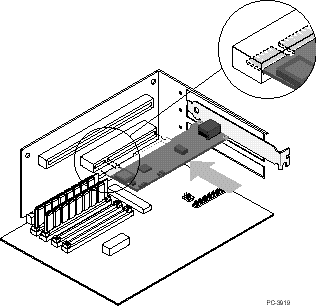
Repeat steps 3 to 5 for each adapter you want to install.
Replace the computer's cover and plug in the power cord.
Turn the power on. The computer's PCI BIOS automatically assigns resources to the adapter(s). If you get a PCI configuration error, see PCI Configuration Troubleshooting.