|
|
Login:
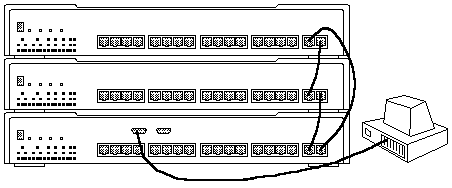
Login: system
The hub displays the password prompt:
Password:
The password for the default login name is to press Enter.
Password: [Enter]
A message similar to the following is displayed:
Welcome to super user service on Nways TR Stackable Hub.
Nways8238>
You are now logged in with the user privileges assigned to your login ID.
Please see the LEGAL - Trademark notice.
Feel free - send a  for any BUG on this page found - Thank you.
for any BUG on this page found - Thank you.