 |

 IBM-AUSTRIA - PC-HW-Support 30 Aug 1999
IBM-AUSTRIA - PC-HW-Support 30 Aug 1999 |
IBM Netfinity ESCON PCI-Adapter
IBM Netfinity ESCON PCI-Adapter
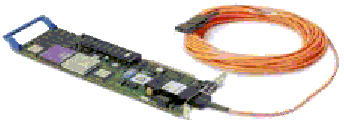
IBM Netfinity ESCON PCI-Adapter FRU P/N OPT P/N
--------------------------------------------------------
ESCON PCI-Adapter 10L7439 10L7368
WRAP-Plug 5605670
See > TIP H165698
INTRODUCTION
(For a detailed installation description -> use IBM Netfinity ESCON Adapter Installation Guide P/N 20L0425 USA - Sep-1998)
The following label was included with the option and contains important
information that will be needed if service is required.
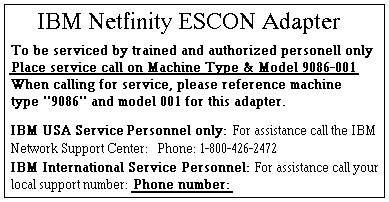
(The above label should be found attached - on the servers front cover.)
The Netfnity ESCON Adapter is a high performance adapter that enables PCI servers
to communicate with mainframe systems through direct channel attachment.
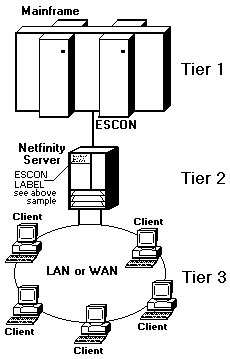
The adapter acts as a control unit for Enterprise Systems Connections (ESCON),
providing high speed throughput and excellent processing efficiencies for
applications that require high-speed connectivity between a Netfinity server and a
mainframe.
The Netfinity ESCON adapter can be configured to emulate the architecture of many
different device controllers.
The ESCON adapter includes an onboard Intel® 960 processor.
The control unit emulations are implemented directly on the 960 processor
allowing the server's CPU to focus on data block transfers and not channel interrupt
processing. This efficient, interrupt driven structure is utilized to avoid the CPU
overhead incurred by traditional operating system approaches. To further enhance
processing efficiency, the on-board data buffering capability allows the adapter to
respond to channel activity even when the PCI bus is temporarily busy. Data from
the channel can be buffered into on-board memory and made available to the PCI bus
when it is available. The use of modular firmware routines allows new
implementations to be developed quickly and proficiently.
Due to the modularity of
the ESCON adapter channel and PCI interface routines can be easily modified to
adapt to changing hardware and software requirements.
The Netfinity ESCON Adapter is designed to accommodate standardized,
mainstream channel applications as well as non-standard applications that use
proprietary data transfer protocols.
Server Software
The Netfinity ESCON Adapter has been designed to support a wide variety of
software operating environments and communications gateways.
Software currently supported includes:
- Communications Server for Windows NT
- Novell's intraNetWare for SAA
- Microsoft's SNA Server for Windows NT
- TCP/IP Passthrough for NetWare (included on CD-ROM)
- TCP/IP Passthrough for Windows NT (included on CD-ROM)
- High Speed Access Services (MPC+ driver included on CD-ROM)
- Virtual Point-to-Point Adapter (included on CD-ROM)
Hardware Requirements
The Netfinity ESCON Adapter requires a full-length PCI slot.
A maximum of two (2) Netfinity ESCON Adapters are supported in a single Netfinity server.
A second slot should be left unoccupied in the server for each Netfinity ESCON Adapter installed.
Minimum processor and memory requirements are:
- Intel® Pentium 133Mhz Processor
- 64 MB RAM
Software Requirements
The supported releases of software are:
- Windows NT Server version 4.0 with a minimum of Service Pack 3 applied
- Communications Server for Windows NT version 6.0
- SNA Server version 4.0
For High Speed Access Services the following mainframe operating system is required:
- OS/390 Version 2 Release 4 intraNetWare
intraNetWare
The supported releases of Novell software are:
- intraNetWare 4.11 with a minimum of Support Pack 5 applied
- intraNetWare for SAA version 3.0
IBM Netfinity ESCON Adapter at a glance
--------------------------------------------------------------------------------
Power Requirements 5.5A at +5Vdc, 20mA at +12Vdc, 20mA at -12Vdc
Connectors ESCON ESCON MIC
Serial Port DB9
Dimensions 4.2 x 12.29-Inch Standard Full Size PCI Adapter
Operating Environment
Temperature 10°-40°C
Relative Humidity 0% - 90%
Standards PCI 2.1 Compliant
Software On Board Control Unit Emulations 3174 (for SNA)
3172 (for TCP/IP)
Available Device Microsoft Windows NT 4.0
Drivers and APIs Novell NetWare
Optional Data Link Drivers IBM Communication Server for Windows NT
Microsoft SNA Server for Windows NT
Novell NetWare for SAA
INSTALLING THE NETFINITY ESCON ADAPTER
 - ATTENTION - The ESCON adapter can be damaged by Electrostatic Discharge. Before removing
the adapter from it's protective static bag, please ensure that you are free of static charge.
- ATTENTION - The ESCON adapter can be damaged by Electrostatic Discharge. Before removing
the adapter from it's protective static bag, please ensure that you are free of static charge.
- At minimum, you should ground yourself to the system you are using.
The ESCON adapter is a full size PCI adapter measuring 12.283 x 4.2 inches.
The adapter comes pre-configured and is ready to be installed.
There are no jumpers or switches that need setting prior to installation.
The following steps should guide you through a successful installation of the adapter.
Step
- Ensure the Netfinity server is powered down. The ultimate assurance of this fact
is to remove the power cable from the rear of the system.
- Remove the system cover.
- Determine an available slot for installation of the adapter. The adapter requires a
full-length PCI slot.
- Remove the adapter from its protective anti-static bag.
The adapter has two connectors at the card edge, a
standard ESCON connector (top) and a serial port connector
(bottom). Remove the wrap plug shipped with the ESCON connector
and save it for diagnostic purposes.
- Insert the adapter into the chosen PCI bus slot. Make sure the
adapter is fully inserted in the slot. Place a screw through the top
of the mounting bracket and securely fasten to the system chassis.
- Replace the system cover.
- Plug the ESCON channel cable directly into the top connector. Ensure the cable
end is fully inserted into the socket. You should hear a click as the connector
locks into place.
NOTE: The serial port is for diagnostics and is not used during normal operation.
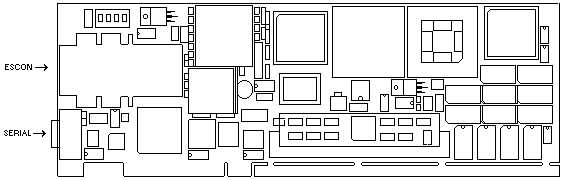
Troubleshooting
The Netfinity ESCON adapter includes two Light Emitting Diodes (LEDs) on the
back edge of the adapter.
These LEDs are located just below the ESCON connector
and can be used to help isolate whether a problem is hardware or software related.
The LEDs will illuminate in one of three colors.
When the server's power is turned on both LEDs should always be illuminated.
The following table summarizes the use of each LED.
| Color/LED |
Top LED |
Bottom LED |
| OFF |
Power Off |
Power Off |
| Yellow |
POST in Progress |
Channel Offline |
| Red |
POST Failed |
Emulation Not Loaded |
| Green |
POST Ran Successfully |
Channel Online |
Table 11-1. Status LED Summary
As soon as the system is powered on, under normal operation the ESCON adapter
executes it's own Power On Self Test (POST) and then loads the emulation firmware.
Follow the steps below to determine if the adapter has powered on successfully and is
operational.
STEP
- With the server powered on, check to make sure both LEDs are lit. If the top
LED is Green and the bottom LED is Yellow then the adapter has successfully
completed POST and loaded firmware. This is the normal condition prior to
starting the software. The adapter is operational. The bottom LED will remain
Yellow until the server is varied online at the mainframe console.
Proceed to the troubleshooting section on ESCON configuration and then the
section(s) appropriate to the software you are using.
- If either LED is off, power down the server, remove the adapter, and re-install it.
Make sure the adapter is properly seated in the slot. Power the server back on.
(If the LED(s) remain unlit, contact the service provider).
- When the server is first powered on both LEDs will briefly turn Red. When the
adapter starts running Power On Self Test (POST) the top LED will illuminate
Yellow. Once POST completes, the top LED will illuminate Green if POST was
successful or Red if POST failed.
Watch the top LED as the system powers up. Verify the top LED goes from
Red to Yellow to Green. If the top LED remains Red or turns Yellow and then
Red again the adapter is not working properly. Power down the server and re-
install the adapter. Power the server back on. (If the condition repeats itself
contact the service provider).
If the top LED is Yellow and the bottom LED is Red wait for 5 minutes to see if
the status changes.
- When the top LED turns Green, POST has completed. The adapter's Intel® 960
processor will then load the device emulation (either 3172 or 3274). The bottom
LED indicates the status of the emulation.
When the adapter is first powered on the bottom LED should be Red. This is a
normal indication that the emulation has not loaded. The LED will remain Red
while POST runs. Once the top LED turns green, indicating POST has been
successful, the bottom LED should quickly turn Yellow.
If the top LED is Green and the bottom LED is Red wait for one minute. If the
bottom LED remains Red, the emulation has not successfully loaded. Perform a
hardware reset (or Power Off / Power On) of the server. (If the problem persists
contact the service provider).
- If you have checked the software configuration and are still not able to vary the
system online, check the ESCON cable. Make sure both ends are properly
seated. Unplug both ends. Plug them back in. Be sure you hear them click when
you insert them into the connector.
Back to 
More INFORMATION / HELP is available at the IBM-HelpCenter
Please see the LEGAL - Trademark notice.
Feel free - send a  for any BUG on this page found - Thank you.
for any BUG on this page found - Thank you.
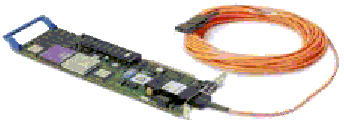
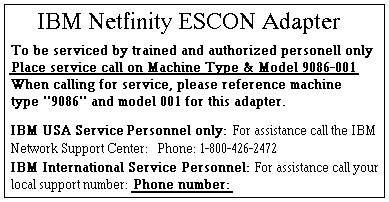
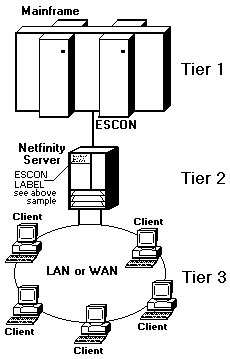
 - ATTENTION - The ESCON adapter can be damaged by Electrostatic Discharge. Before removing
the adapter from it's protective static bag, please ensure that you are free of static charge.
- ATTENTION - The ESCON adapter can be damaged by Electrostatic Discharge. Before removing
the adapter from it's protective static bag, please ensure that you are free of static charge.
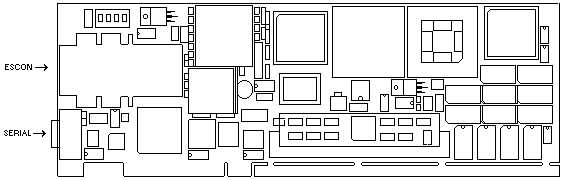
 for any BUG on this page found - Thank you.
for any BUG on this page found - Thank you.