|
|
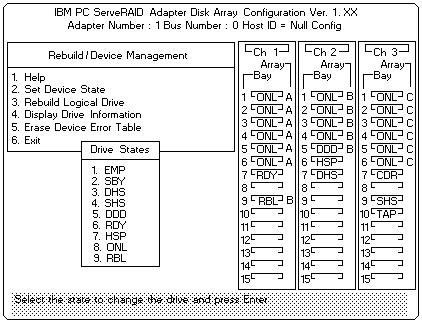
 ) or the Down Arrow (
) or the Down Arrow (
Device States Alternate States
--------------------------------------
EMP RDY SBY
SBY RDY EMP HSP SHS
DHS EMP HSP SHS
SHS HSP DHS
DDD ONL RBL
RDY EMP HSP SHS SBY
HSP RDY SHS DHS
ONL DDD
RBL DDD ONL
The numbers shown on the left in the Bay/Array selection list area in the previous figure are the bay numbers. See 'Bay/Array Selection List' for an explanation of the bay numbers.
Note: The changes you make are not saved until you confirm them by selecting Yes in the Confirm pop-up window.
Please see the LEGAL - Trademark notice.
Feel free - send a  for any BUG on this page found - Thank you.
for any BUG on this page found - Thank you.