|
|
A screen similar to the following appears.
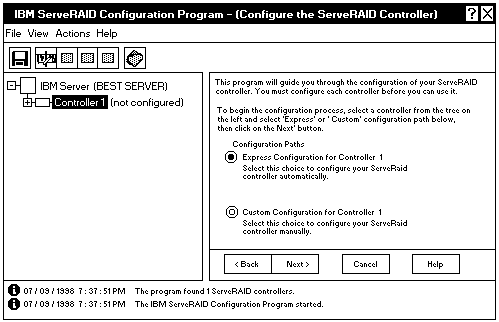
 - Important - The ServeRAID 3 adapter should be initialized only one time, when the adapter is first installed.
Initializing the adapter removes all configuration information from NVRAM.
- Important - The ServeRAID 3 adapter should be initialized only one time, when the adapter is first installed.
Initializing the adapter removes all configuration information from NVRAM.
This information includes the SCSI IDs, the cluster and the cluster partner name, and the array information. This
point is especially important if the Windows NT system startup drive is attached to the IBM
ServeRAID adapter.
If the initialization occurs after the startup drive array has been created, the
array information will be removed and the server will not be able to startup into Windows NT.
Please see the LEGAL - Trademark notice.
Feel free - send a  for any BUG on this page found - Thank you.
for any BUG on this page found - Thank you.