|
|
From the front of the rack:
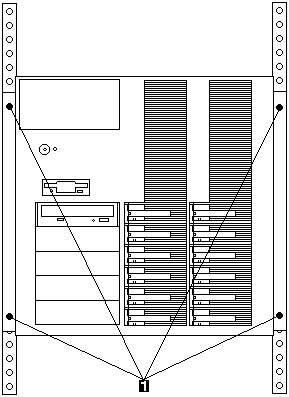
From the front of the rack:
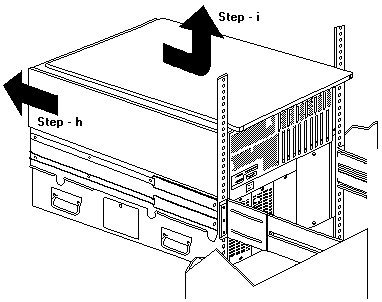
For ease of installation, install one repeater at a time.
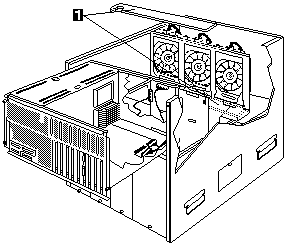
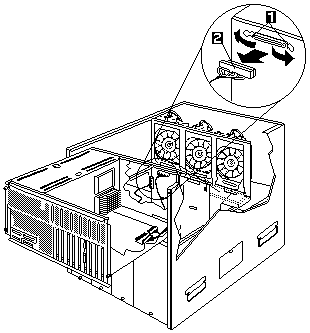
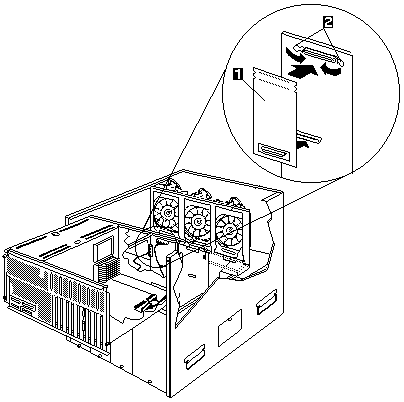
If the server is not being transported, go to step 4.
 Important: Be sure to complete this step because you must reinstall
Important: Be sure to complete this step because you must reinstall
the drives in the same locations.
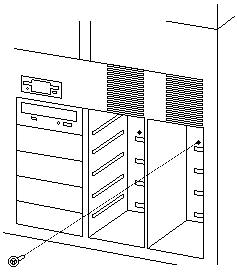
Note: The figure shows the SCSI backplanes from the rear of the server.

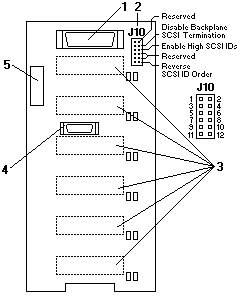
Plug the jumper on pins 5 and 6 to set the SCSI IDs to high, starting from SCSI ID 8
(bay 1, top) to SCSI ID D (bay 6, bottom)

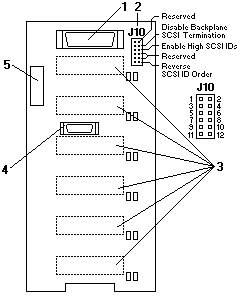
Plug the jumper on pins 3 and 4 to disable termination of the repeater adapter.
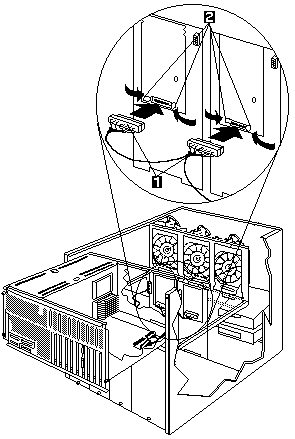
 Important: If the air baffle is not installed correctly, the server will overheat.
Important: If the air baffle is not installed correctly, the server will overheat.
Make certain that the edges of the air baffle fit inside the shuttle-support rails -2-.
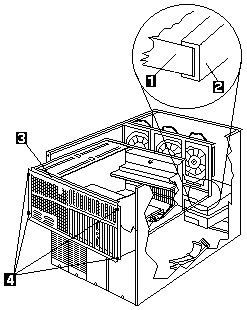
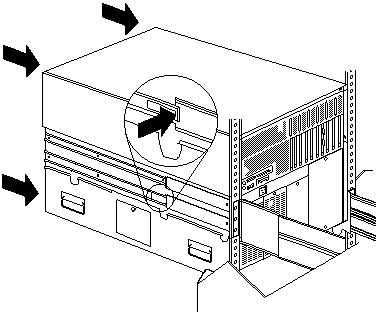
From the front of the rack:
The server backplane repeater kit installation is complete.
Please see the LEGAL - Trademark notice.
Feel free - send a  for any BUG on this page found - Thank you.
for any BUG on this page found - Thank you.