
Dell™ Latitude™ D600 Service Manual

|
CAUTION: If you remove the hard drive from the computer when the drive is hot, do not touch the metal housing of the hard drive. |

|
CAUTION: Before working inside your computer, read the safety instructions in your System Information Guide. |
 |
NOTICE: To prevent data loss, shut down your computerbefore removing the hard drive. Do not remove the hard drive while the computer is on, in standby mode, or in hibernate mode. |
 |
NOTICE: Hard drives are extremely fragile; even a slight bump can damage the drive. |
 |
NOTE: Dell does not guarantee compatibility or provide support for hard drives from sources other than Dell. |
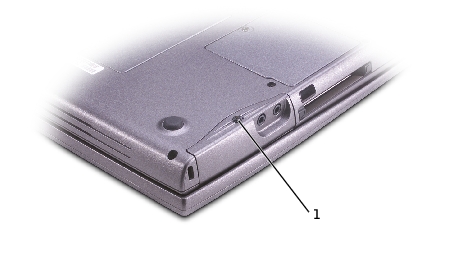
1 |
 |
NOTICE: If you do not open the display before you remove your hard drive, you might permanently scratch your display. |
 |
NOTICE: When the hard drive is not in the computer, store it in protective antistatic packaging. See "Protecting Against Electrostatic Discharge" in your System Information Guide." |

Save the original packaging to use when storing or shipping the hard drive.
 |
NOTICE: If you do not open the display before you replace your hard drive, you might permanently scratch your display bezel. |
 |
NOTICE: Use firm and even pressure to slide the drive into place. If you force the hard drive into place using excessive force, you may damage the connector. |