| Using the Touch Pad | |
| Customizing the Touch Pad |
The touch pad (see Figure 1) detects the position of your finger over a touch-sensitive area and provides the computer full mouse functionality. The touch pad’s two buttons correspond to the left and right buttons on a standard mouse.
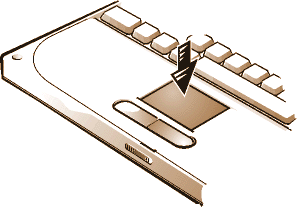
To best use the touch pad, follow these techniques:
| NOTES: When enabled, the touch pad uses interrupt request (IRQ)
12. No other device can use IRQ12 while the touch pad is enabled. |
|
| When you attach an external PS/2 mouse to the computer, the touch pad is automatically disabled. |
To customize the touch pad, perform the following steps:
You can also click the touch pad icon on the taskbar and click TouchPad Properties to open the Mouse Properties control panel.