 Preparing to Work Inside the
Computer
Preparing to Work Inside the
Computer
Dell™ Latitude™ C600/C500 Series Service Manual
 Preparing to Work Inside the
Computer
Preparing to Work Inside the
Computer
 |
NOTICE: Only a certified service technician should perform repairs on your system. Damage due to servicing that is not authorized by Dell is not covered by your warranty. |
 |
NOTICE: To avoid damaging the computer, perform the following steps before you begin working inside the computer. |
 |
NOTE: Make sure the computer is turned off and not in suspend-to-disk or hibernate mode. If you cannot shut down the computer using the computer's operating system, press and hold the power button for 4 seconds. |
 |
NOTICE: To avoid damaging the system board, you must remove the main battery and secondary battery (if present) before you service the computer. |
The procedures in this manual require the following tools:
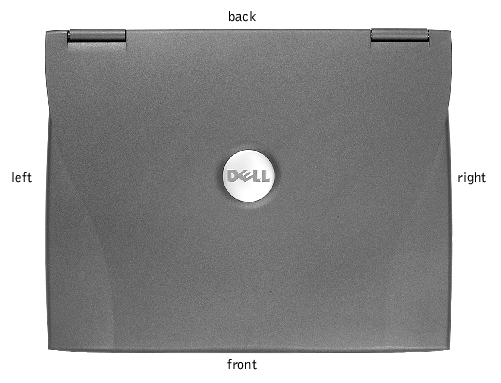
When you are removing and replacing components, photocopy the placemat as a tool to lay out and keep track of the component screws. The placemat provides the number of screws and the sizes.
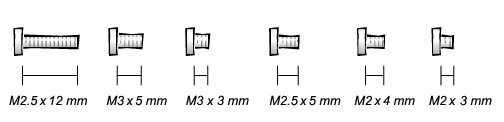
 |
NOTICE: When reinstalling a screw, you must use a screw of the correct diameter and length. Make sure that the screw is properly aligned with its corresponding hole, and avoid overtightening. |