In the Policy Editor, Click New Rule. The New Rule dialog
box appears.
How do I view the Policy Editor?
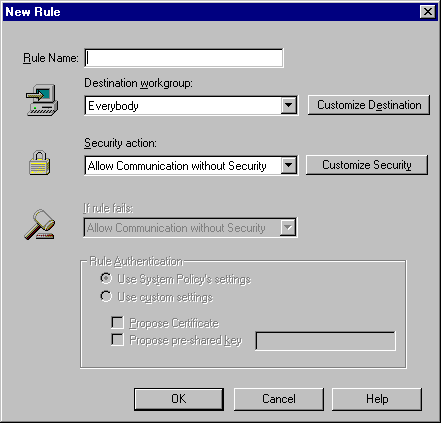
In the Rule Name text box, type a name for the rule. See Naming Conventions for information about rule names.
In the Destination workgroup text box, use the drop-down
list to select the group of systems for which you want this rule to apply.
The list includes destination workgroups that are already created. This
includes destination workgroups that were pre-defined by the Default Rule or
that you created. You may need to create a new destination workgroup for
this rule or modify an existing workgroup. See Customizing
Destination Workgroups for information.
In the Security action text box, select the group of
security settings that you want to define for this rule.
The list includes security actions that are already created. This includes
security actions that were pre-defined by the Default Rule or that you
created. You may need to create a new security action for this rule or
modify an existing workgroup. See Customizing
Security Actions for information.
In the If rule fails text box, select an action to use if the rule is matched, but the communication fails to negotiate. Choose either Allow Communication without Security or Deny Communication.
In the Authentication area, decide whether you want to use the System Policy settings or propose custom authentication settings, such as using certificates or a pre-shared key.
Click OK.